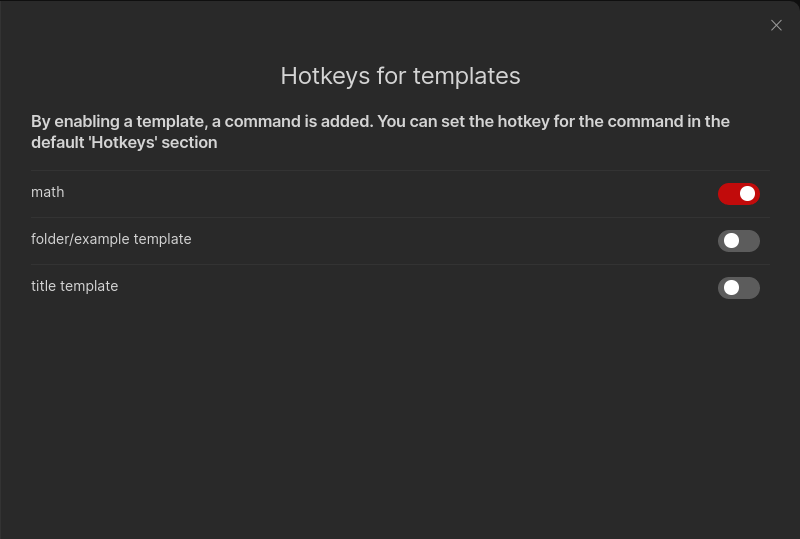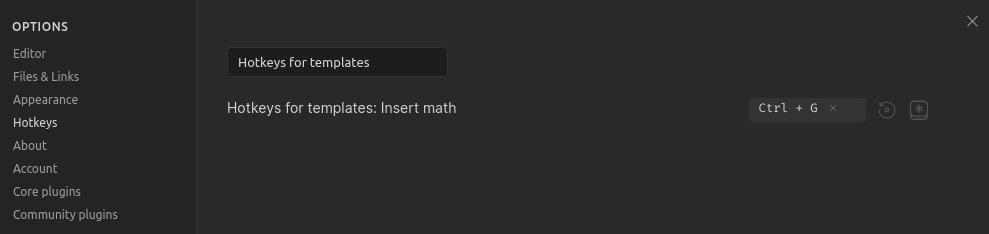Plugin for Obsidian
This plugin lists all of your template files in its settings pane. You have to enable the template files, which you want a command for. Then you can set a hotkey for the command through the default "Hotkeys" section in the settings. Just search for "Hotkeys for templates".
Important: You have to enable and set a template folder in the core template plugin settings. Search for it in the help vault if you don't know the core plugin.
Supported templates:
- Templates from the core templates plugin
- Templates from the Templater plugin
Custom plugins are only available for Obsidian v0.9.7+.
- Open settings -> Third party plugin
- Disable Safe mode
- Click Browse community plugins
- Search for "Hotkeys for templates"
- Install it
- Activate it under Installed plugins
- Download the latest release
- Move
manifest.jsonandmain.jsto<vault>/.obsidian/plugins/obsidian-hotkeys-for-templates - Go to settings and disable safe mode
- Enable
Hotkeys for templates
If you find this plugin useful and would like to support its development, you can support me on Ko-fi.