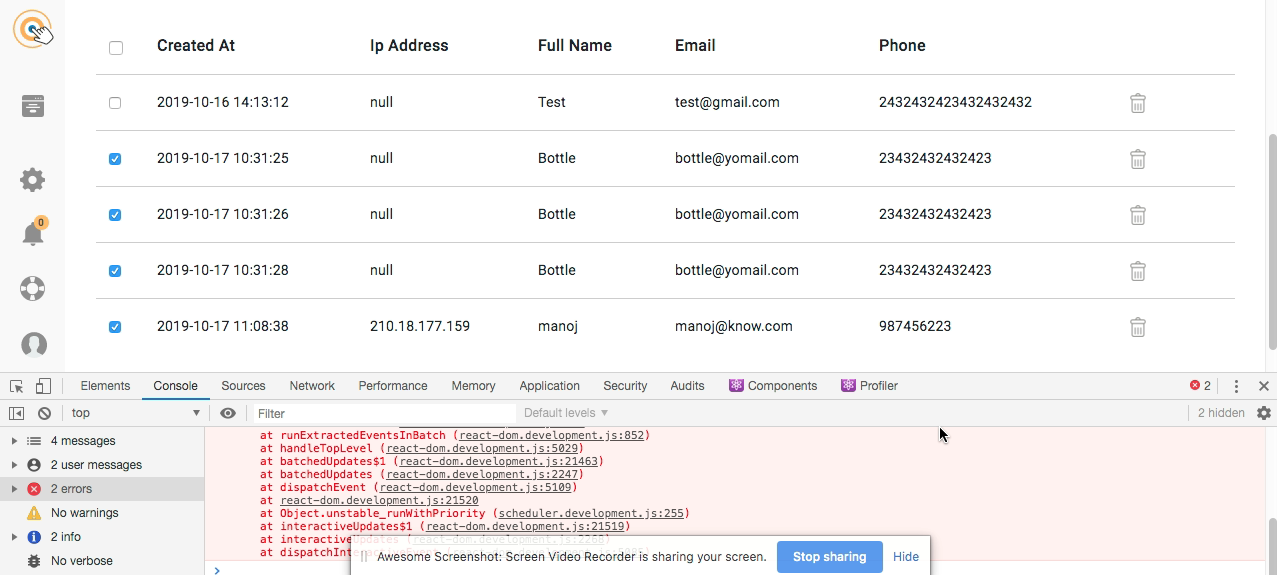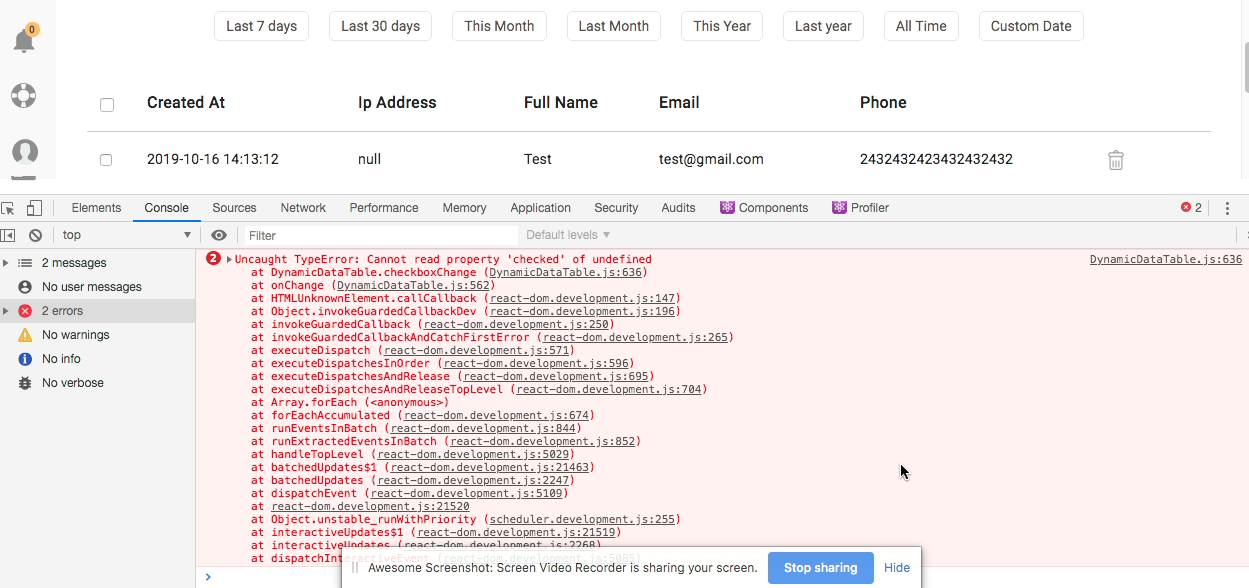This package provides a React Dynamic Data Table component that supports sortable columns, pagination, field mapping, data manipulation, and more.
You can install this package with either npm or yarn as shown below.
npm install @langleyfoxall/react-dynamic-data-tableyarn add @langleyfoxall/react-dynamic-data-tableRemember to import the DynamicDataTable component where it is needed.
import DynamicDataTable from "@langleyfoxall/react-dynamic-data-table";At its most basic, you can create a new <DynamicDataTable /> with just the rows prop.
<DynamicDataTable rows={this.state.users} />The rows prop expects an array of objects, such as the following.
[
{ name: "Picard", email: "[email protected]" },
{ name: "Kirk", email: "[email protected]" },
{ name: "Sisko", email: "[email protected]" }
]By default tables are assigned the bootstrap table and table-striped CSS classes.
If you need a different table style, you can override these defaults by providing the
className prop:
<DynamicDataTable
className="table table-sm"
/>By default, React Dynamic Data Table will render a table containing all fields present
in the rows prop. To exclude specific fields, you can use the fieldsToExclude props.
In the example below, the email field will be excluded.
<DynamicDataTable
rows={this.state.users}
fieldsToExclude={['email']}
/>In the example below, all ID fields will be excluded.
<DynamicDataTable
rows={this.state.users}
fieldsToExclude={[/_?id/]}
/>The fieldsToExclude prop expects an array of strings or regex expressions that represent the fields to exclude.
By default, React Dynamic Data Table creates table headers based on the field name, with underscores replaced with spaces and each word's first letter converted to uppercase. You can override this behaviour with a field map.
In the example below, you can render the email field as 'Email Address'.
<DynamicDataTable
rows={this.state.users}
fieldMap={{ email: 'Email address' }}
/>The fieldMap prop expects an object which maps the rows keys to alternative field names.
The React Dynamic Data Table will display the rows in the order they are provided
in the array. However, it is possible to show, in the column header, that the data
has been sorted.
In the example below, the name column header will show a down arrow indicating that the data has been sorted by name (ascending).
// this.state.orderByField = 'name';
// this.state.orderByDirection = 'asc';
<DynamicDataTable
rows={this.state.users}
orderByField={this.state.orderByField}
orderByDirection={this.state.orderByDirection}
/>The orderByField prop expects a string indicating the field to sort by (one of the
keys from the rows object).
The orderByDirection expects either asc or desc, meaning ascending or descending
respectively.
If you wish to let the end-user sort the data table by clicking on the column
headings, you can use the changeOrder prop. This is shown in the example below.
// this.state.orderByField = 'name';
// this.state.orderByDirection = 'asc';
<DynamicDataTable
rows={this.state.users}
orderByField={this.state.orderByField}
orderByDirection={this.state.orderByDirection}
changeOrder={(field, direction) => this.changeOrder(field, direction)}
/>changeOrder(field, direction) {
this.setState({ orderByField: field, orderByDirection: direction }, () => {
const users = /* Get sorted data from API endpoint */
this.setState({ users: users });
});
}The changeOrder prop expects a callable. This callable should:
- Change the
orderByFieldandorderByDirectionprops, based on the passedfieldanddirectionparameters respectively. - Change / re-retrieve the
rowsprop, such that it is sorted based on the passedfieldanddirectionparameters.
Ordering data is enabled for all fields by default. However, if you wish to restrict
which fields the ordering is enabled for, pass an array of the field names into the
allowOrderingBy prop. An example of this is shown below.
<AjaxDynamicDataTable
rows={this.state.users}
allowOrderingBy={[
'name', 'email'
]}
/>To have the opposite effect simply use disallowOrderingBy:
<AjaxDynamicDataTable
rows={this.state.users}
disallowOrderingBy={[
'dob'
]}
/>Typically, the allowOrderingBy and disallowdOrderingBy props should not be used simultaneously, as this could cause unexpected behaviour.
By default fields will be ordered as they are passed into the table on each row.
To force a specific ordering of columns an array of strings or regex can be passed
with the fieldOrder prop. Anything that is not included within fieldOrder will
be pushed to the end of the ordered fields.
<DynamicDataTable
rows={[
{ id: 1, email: '[email protected]', name: 'Langley Foxall' }
]}
fieldOrder={[
'id', 'name'
]}
/>
// Output: id, name, emailMixing strings and regex is also supported.
<DynamicDataTable
rows={[
{ id: 1, email: '[email protected]', first_name: 'Langley', last_name: 'Foxall' }
]}
fieldOrder={[
'id', /_name/
]}
/>
// Output: id, first_name, last_name, emailIn some cases there may be a need to make some columns be different widths by defining a width, rather than the table changing based off of content.
The columnWidths prop expects an object with column names as the keys and either a string or number as the values.
When a number is passed the width will become a percentage. If a string is passed then it respects whatever unit is set.
<DynamicDataTable
rows={[
{ id: 1, email: '[email protected]', first_name: 'Langley', last_name: 'Foxall' }
]}
columnWidths={{
// 10%
id: 10,
// 100px
email: '100px'
}}
/>When ordering by a field on an element will be rendered next to it. By default
these are simple symbols (↓ and ↑). These can be changed by passing a valid
node into orderByAscIcon and orderByDescIcon.
<DynamicDataTable
orderByAscIcon="Ascending"
// orderByAscIcon={<p>Ascending</p>}
// orderByAscIcon={<FancyAscendingIcon />}
/>You can optionally specify an icon to appear when a sortable field is not the
currently sorted field using the orderByIcon prop:
<DynamicDataTable
orderByIcon="Sortable"
// orderByAscIcon={<p>Sortable</p>}
// orderByAscIcon={<FancySortableIcon />}
/>By default the order by icon will appear following a non-breaking space after
the column label. You can instead prepend the icon by specifying the
prependOrderByIcon prop; this is particularly useful if you are using css
float to position the icon as it will not flow under the text:
<DynamicDataTable
orderByIcon={<i className="mt-1 fad fa-sort float-right"></i>}
orderByAscIcon={<i className="mt-1 fad fa-sort-up float-right"></i>}
orderByDescIcon={<i className="mt-1 fad fa-sort-down float-right"></i>}
prependOrderByIcon
/>Making pagination work with React Dynamic Data Table requires three extra
props. These are the currentPage, totalPages and changePage props. Once
these props are set correctly, a Bootstrap style pagination will be displayed
below the table.
The currentPage prop expects an integer representing the current page number
(one or above).
The totalPages prop expects an integer representing the total number of
pages in the data set (one or above). Pagination will only be shown if the
total number of pages is greater than one.
The changePage props expect a callable with a page argument, indicating the
new page number to load. This callable should:
- Load a new page of data into the
rowsprop based on the passedpageargument. - Set the
currentPageprop to be equal to the passedpageargument.
A example of this is shown below:
// this.state.currentPage = 1;
// this.state.totalPages = 5;
<DynamicDataTable
rows={this.state.users}
currentPage={this.state.currentPage}
totalPages={this.state.totalPages}
changePage={page => this.changePage(page)}
/>changePage(page) {
const users = /* Get page of data from API endpoint */
this.setState({ users: users, currentPage: page });
}Pagination is dynamic, showing only a select subset of the available pages as actual buttons.
Whether or not an individual button to a page is shown depends on if it is the first or last page (these are always shown), and whether it is within a predefined offset from the current page (a pagination delta).
This delta can be changed by passing a paginationDelta prop into DynamicDataTable as shown below:
<DynamicDataTable
rows={this.state.users}
currentPage={this.state.currentPage}
totalPages={this.state.totalPages}
paginationDelta={6}
/>By default the pagination controls are only shown if there are two or more pages of data to be displayed. You can override this behaviour by simply passing the alwaysShowPagination prop:
<DynamicDataTable
alwaysShowPagination
/>Changing the number of entries displaying in the data table is easy. The totalRows, perPage, changePerPage and perPageRenderer allow you to customize a per page limit control.
totalRowsthe total number of rows within the datasetperPagethe current per page limit (default:15)changePerPagehandles the logic for changing theperPageprop. This recieved a single argument which is the new limit.perPageOptionsthe results per page options (default:[10, 15, 30, 50, 75, 100])perPageRendercan either be a node or a function.
By default a Bootstrap styled select is displayed if changePerPage is a function.
<DynamicDataTable
totalRows={totalRows}
perPage={perPage}
changePerPage={newPerPage => (
this.setState({
perPage: newPerPage
})
)}
perPageRenderer={props => (
<PerPage {...props} />
)}
/>The perPageRenderer prop accepts either a node or function. If a valid react element is passed then React.cloneElement is used to bind:
totalRowsvalue(seeperPageabove)onChange(seechangePerPageabove)perPageOptions
If a function is passed then the props described above are passed in an object.
Row buttons appear on the right hand side of every row in the React Dynamic Data
Table. By default, a 'View' button is provided, which simply links the user to
the current URL with the row's id appended.
You can completely override the row buttons that are displayed by provided a
buttons prop. This prop expects an array of objects, each containing a name
and callback.
The name is string, such as 'View', 'Edit', 'Delete', etc.
The callback is a callable with a two arguments. The first is the event object
for the button clicked and the second is an object representing the current row.
An example of setting custom row buttons is shown below.
<DynamicDataTable
rows={this.state.users}
buttons={[
{
name: 'Edit',
callback: (event, user) => {
// Show edit user view...
}
},
{
name: 'Delete',
callback: (event, user) => {
// Delete user...
}
}
]}
/>buttons can also be given a custom render at the top level, or for multiple array elements.
It's worth noting that multiple array elements still respect the dropdown menu.
// Top level example
<DynamicDataTable
buttons={row => (
<a>
<i className="fas fa-fw fa-eye" />
<span>Totally custom button</span>
</a>
)}
/>
// Low level example
<DynamicDataTable
buttons={[
{
render: row => (
<a>
<i className="fas fa-fw fa-eye" />
<span>Totally custom button 1</span>
</a>
)
},
{
render: row => (
<a>
<i className="fas fa-fw fa-tick" />
<span>Totally custom button 2</span>
</a>
)
}
]}
/>If you come across a situation where the automatically generated rows are not suitable for your project
you can use the rowRenderer prop. This prop expects a callable that receives a single argument,
and returns a valid React element, which should be a <tr> element.
The argument passed to the rowRenderer callable is a JavaScript object that contain the following properties.
{
row, // Instance of data row
onClick, // Row on click handler
onMouseUp, // Row on MouseUp handler
onMouseDown, // Row on MouseDown handler
buttons, // Array of buttons
actions, // Array of header actions
fields, // Visible fields
renderCheckboxes, // Boolean indicating whether to render checkboxes
disableCheckbox, // Boolean indicating whether to disable the checkbox per row
checkboxIsChecked, // Boolean indicating if checkbox is checked
onCheckboxChange, // Callable that is called when a per row checkbox is changed
dataItemManipulator // Callable that handles manipulation of every item in the data row
}For implementation details regarding these properties, see the other relevant areas of the documentation.
Clickable rows allows an onClick prop to be passed. This should be a callable, that will be passed an event object along with
an instance of the row that is clicked. It also adds the bootstrap table-hover class onto the table.
<DynamicDataTable
rows={this.state.users}
onClick={(event, row) => console.warn(event, row.name)}
/>For more complex interactions, such as supporting the ability to Middle-click, you can use the onMouseUp and onMouseDown events instead. It also adds the bootstrap table-hover class onto the table. The onMouseDown and onMouseUp props should be callables, that will be passed an event object along withan instance of the row that is clicked.
<DynamicDataTable
rows={this.state.users}
onMouseDown={this.handleMouseDown}
onMouseUp={this.handleMouseUp}
/>The ability to right click rows can be enabled by using onContextMenu and rowRenderer.
In the example we will use our own @langleyfoxall/react-dynamic-context-menu:
<DynamicDataTable
rows={this.state.users}
rowRenderer={options => (
<DynamicContextMenu
key={options.key}
data={options.row}
menuItems={[
{
label: 'Update',
onClick: this.handleUpdate,
},
{
label: 'Delete',
onClick: this.handleDelete,
},
]}
>
{DynamicDataTable.rowRenderer(options)}
</DynamicContextMenu>
)}
/>DynamicContextMenu clones the child and adds onContextMenu as a prop. This can also be achieved manually.
<DynamicDataTable
rows={this.state.users}
rowRenderer={({ row }) => (
<tr onContextMenu={() => this.onContextMenu(row)}>
<td/>
</tr>
)}
/>To enable a hover effect on rows even if onClick is not passed into the table you can use the prop hoverable.
This will add a background color on each row when hovered.
<DynamicDataTable
rows={this.state.users}
hoverable
/>If you wish to render something other than the table when no rows are present you can take advantage of
noDataComponent which accepts a valid react element. This will replace the table until there are rows.
<DynamicDataTable
row={[]}
noDataComponent={(
<p>I replace the table, not just the text inside it.</p>
)}
/>If you wish to allow users to bulk select users in a React Dynamic Data Table,
you can specify the renderCheckboxes prop. This will render a series of
checkboxes against each row, on the left side of the table.
<DynamicDataTable
rows={this.state.users}
renderCheckboxes
/>Bulk select checkboxes are usually combined with bulk actions to perform actions on one or more rows at once.
Checkboxes can also be disabled for each individual row by passing in disabledCheckboxes which
should container an array of identifiers. If an identifier is in the array then the checkbox will have disabled set to true.
<DynamicDataTable
rows={this.state.users}
renderCheckboxes
disabledCheckboxes={[1]}
/>Combining isCheckboxChecked, onMasterCheckboxChange and onCheckboxChange allows a row's checkbox state to be managed outside of the datatable while still allowing disabledCheckboxes to work as intended.
In the example below, we are using a Set named checked to store the current status of the data table's checkboxes.
const checked = new Set
<DynamicDataTable
isCheckboxChecked={({ id }) => checked.has(id)}
onMasterCheckboxChange={(_, rows) => {
let all = true
rows.forEach(({ id }) => checked.has(id) || all = false)
rows.forEach(({ id }) => {
if (all) {
checked.delete(id)
} else if (!checked.has(id)) {
checked.add(id)
}
})
}}
onCheckboxChange={(_, { id }) => {
if (checked.has(id)) {
checked.delete(id)
} else {
checked.add(id)
}
}}
/>isCheckboxChecked is called on each re-render of the data table allowing for custom logic to determine if a checkbox is checked. It will receive the current row and the visible rows as arguments.
const checked = new Set
<DynamicDataTable
isCheckboxChecked={({ id }) => checked.has(id)}
/>Note: This should only be used if onMasterCheckboxChange and onCheckboxChange are implemented.
onMasterCheckboxChange is called when the master checkbox is clicked. This allows for custom logic for selecting and deselecting multiple rows. It will receive an event object from the input and the visible rows.
The master checkbox refers to the bulk select checkbox found in the top left corner of the data table whenever checkboxes are enabled.
const checked = new Set
<DynamicDataTable
onMasterCheckboxChange={(_, rows) => {
let all = true
rows.forEach(({ id }) => checked.has(id) || all = false)
rows.forEach(({ id }) => {
if (all) {
checked.delete(id)
} else if (!checked.has(id)) {
checked.add(id)
}
})
}}
/>renderMasterCheckbox will determine if the master checkbox will be rendered
The master checkbox refers to the bulk select checkbox found in the top left corner of the data table whenever checkboxes are enabled.
<DynamicDataTable
renderMasterCheckbox
/>onCheckboxChange is called when a row checkbox is clicked. This allows for custom logic for selecting and deselecting a single row. It will receive an event object from the input and the current row.
const checked = new Set
<DynamicDataTable
onCheckboxChange={(_, { id }) => {
if (checked.has(id)) {
checked.delete(id)
} else {
checked.add(id)
}
}}
/>Actions, when combined with bulk select checkboxes allow you perform actions of multiple rows at once. When in use, a menu will be rendered in the top right of the table allowing your users to choose a bulk action that will be applied to the selected rows.
Actions can also be used without bulk select checkboxes. This could allow for creation of action buttons that are not dependant on existing data, such as a 'Create User' button.
To use actions in your React Dynamic Data Table, you must specify the
actions props. This prop expects an array of objects, each containing a name
and callback.
The name is string, such as 'Delete user(s)', 'Duplicate user(s)' etc.
The callback is a callable with a single argument. The argument will
contain an array of the selected rows.
Examples of how to use actions is shown below.
<DynamicDataTable
rows={this.state.users}
renderCheckboxes
actions={[
{
name: 'Delete user(s)',
callback: (rows) => {
// Delete users...
},
},
]}
/><DynamicDataTable
rows={this.state.users}
actions={[
{
name: 'Create user',
callback: () => {
// Toggle create user modal...
},
},
]}
/>If you wish to alter row data prior to it being rendered, you may use the dataItemManipulator prop available on the
DynamicDataTable. This prop expects a function which will be passed three parameters, the field, the value and
the row.
This function will be called once for every cell that is to be rendered.
<DynamicDataTable
dataItemManipulator={(field, value, row) => {
switch(field) {
case 'id':
return 'ID:' + value;
case 'reference':
return value.toUpperCase();
}
return value;
}}
/>It is also possible to render React components directly, by returning them from this function.
<DynamicDataTable
dataItemManipulator={(field, value) => {
switch(field) {
case 'reference':
return <ExampleComponent exampleProp={value} />;
}
return value;
}}
/>If you wish, you can dangerously render HTML directly by returning a string from the dataItemManipulator, you will
however need to explicitly specify which fields this should be enabled for. This is done by using the
dangerouslyRenderFields prop.
<DynamicDataTable
dangerouslyRenderFields={['check']}
dataItemManipulator={(field, value) => {
switch(field) {
case 'check':
return "<i class='fa fa-check'></i>";
}
return value;
}}
/>To display extra data at the bottom of the table a function or node can be passed into the React Dynamic Data Table by using the footer prop.
The footer is displayed directly in a tfoot to allow for multiple rows. So don't forget your trs.
When passing a function into the footer prop it receives an object with:
rows: All of the visible rowswidth: The number of columns in the table
This should return a valid React element.
<DynamicDataTable
footer={({ rows, width }) => (
<tr>
<td colSpan={width}>
Table footer.
<td>
</tr>
)}
/>When passing a node or valid React element it is simply output.
<DynamicDataTable
footer={(
<tr>
<td>
Table footer.
</td>
</tr>
)}
/>By default, the React Dynamic Data Table will not show indication that it is loading. On slow connections, this may make the table appear unresponsive or sluggish when initialing loading, changing pages, re-ordering, and so on.
To show a loading message, you can set the loading prop to true. This will
display a default loading message, which can be changed by altering passing
a string into the optional loadingMessage prop. If you wish, you can also
pass a React component into the loadingIndicator prop, which will be displayed
above the textual loading message.
<DynamicDataTable
loading={true}
loadingMessage="User data is now loading..."
loadingIndicator={(
<img src="/loading-animation.gif">
)}
/>Alternatively, if you wish to replace the entire table while data is being loaded,
you can pass a React component into the loadingComponent prop.
<DynamicDataTable
loading={true}
loadingComponent={(
<p>I replace the table, not just the text inside it.</p>
)}
/>To display either of these options loading must be set to true. Note that the
AJAX Dynamic Data Table handles the loading prop internally but can be overriden.
In the case that something goes wrong, such as data failing to load, you can display and error message in place of the normal React Dynamic Data Table output.
In order to display an error message, you just need to set the optional
errorMessage prop. This prop expects a string such as An error has occurred while loading user data.. If the error is resolved, this prop must be reset
to an empty string in order to ensure the data table is displayed.
If you wish to make certain columns editable you can specify how using the editableColumns prop.
This prop accepts an array of object in the following format:
[
{
name: 'ExampleColumnText',
controlled: false,
type: 'text',
onChange: (event, column, row, index) => console.log(event, column, row, index),
},
{
name: 'ExampleColumnSelect',
controlled: false,
type: 'select',
onChange: (event, column, row, index) => console.log(event, column, row, index),
optionsForRow: (row, column) => [
{
label: 'One',
value: 1
},
{
label: 'Two',
value: 2
}
]
}]If you specify that the type of the column is text the column will contain a text input with a value of the
column from the row data.
If you wish to use a select instead of a text input you may specify select as the type. The column will now contain
a select input, by default with no options. In order to provide options implement the optionsForRow method.
This method will be called with: The row data and Column name in that order. It should return an array of objects
in this format:
[
{
label: 'Example one',
value: 1
},
{
label: 'Example two',
value: 2
}
]In order to receive the users input you can provide the onChange method that will be called when the input is changed.
This method will be called with the following parameters in the given order:
The event from the input, The column name, The row data, The row index.
A uncontrolled input is an input whose value is controlled by the DOM. This means that it cannot be modified after the default value has been set by React. You will only receive input from the component and will not be able to modify the displayed value.
A controlled input will require you to store the value of the input in the state, the value of the input will be
read from state meaning you will have to update state on user input to reflect it in component. In this case
it will mean you will have to alter the data passed in as the rows prop.
If you supply an rowIsActive predicate prop to the data table, any row
matching the predicate is given the CSS class table-active:
<DynamicDataTable
rowIsActive={(row) => row.id === 3}
/>