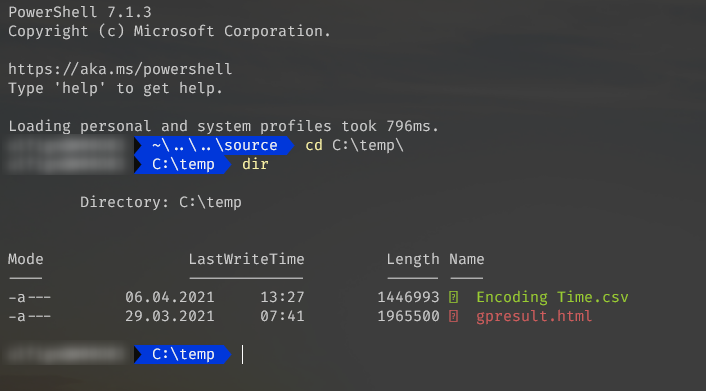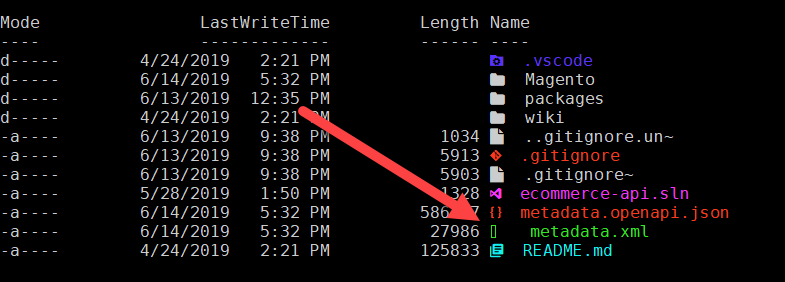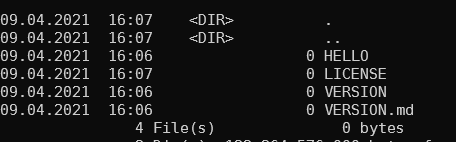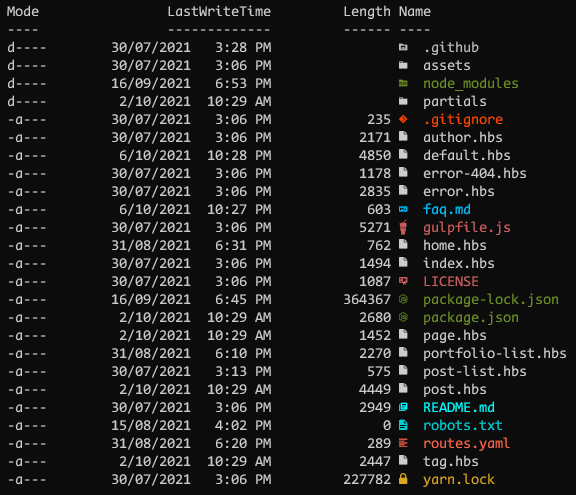A PowerShell module to show file and folder icons in the terminal.
| GitHub Actions | PSGallery | License |
|---|---|---|
 |
Terminal-Icons is a PowerShell module that adds file and folder icons when displaying items in the terminal. This relies on the custom fonts provided by Nerd Fonts.
You must be using one of the fonts provided by Nerd Fonts for this module to work as these fonts include tons of custom glyphs/icons that are referenced by their unicode number.
It uses a custom format.ps1xml file that inspects the items being displayed and looks up their appropriate icon based on name or extension. Icons for well-known files/folders are attempted to be used first before displaying an icon based on the file extension. Any files/folders that are not matched are shown using a generic file or folder icon.
To install the module from the PowerShell Gallery:
Install-Module -Name Terminal-Icons -Repository PSGalleryYou can also install it from Scoop:
scoop bucket add extras
scoop install terminal-iconsImport-Module -Name Terminal-Icons
Get-Item ./README.md
Get-ChildItem
Get-ChildItem | Format-List
Get-ChildItem | Format-Wide| Command | Description |
|---|---|
| Add-TerminalIconsColorTheme | Add a Terminal-Icons color theme for the current user. |
| Add-TerminalIconsIconTheme | Add a Terminal-Icons icon theme for the current user. |
| Format-TerminalIcons | Prepend a custom icon (with color) to the provided file or folder object when displayed. |
| Get-TerminalIconsColorTheme | List the available color themes. |
| Get-TerminalIconsIconTheme | List the available icon themes. |
| Get-TerminalIconsTheme | Get the currently applied color and icon theme. |
| Remove-TerminalIconsTheme | Removes a given icon or color theme. |
| Set-TerminalIconsColorTheme | DEPRECATED Set the Terminal-Icons color theme. |
| Set-TerminalIconsIconTheme | DEPRECATED Set the Terminal-Icons icon theme. |
| Set-TerminalIconsTheme | Set the Terminal-Icons icon and/or color theme. |
| Show-TerminalIconsTheme | List example directories and files to show the currently applied color and icon themes. |
Get-ChildItem -Path . -ForceIf using the default console in Windows and not something like VSCode, ConEmu, Terminus, etc., you may have issues getting a nerd font to be recognized correctly. Try following this quick guide by Mark Wragg. Issue #269 on Nerd Fonts has more information.
Any ideas on how to improve this module are welcome. If you have ideas for an appropriate glyph to display for a well-known folder or file, or a particular file extension, please raise an issue. If you'd like to submit an entirely new color or icon theme, take a look at the existing ones here and here, create your new file(s) named what ever you like, and submit a pull request.