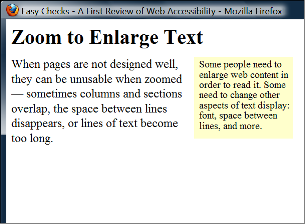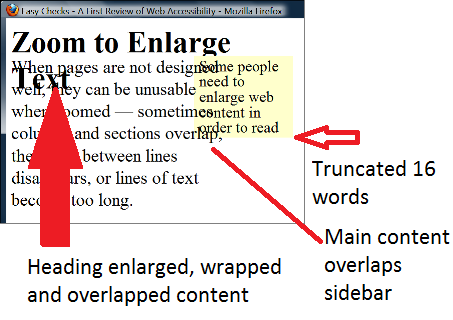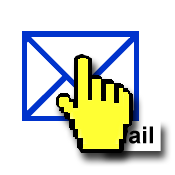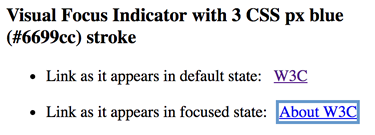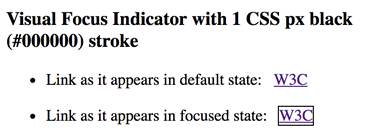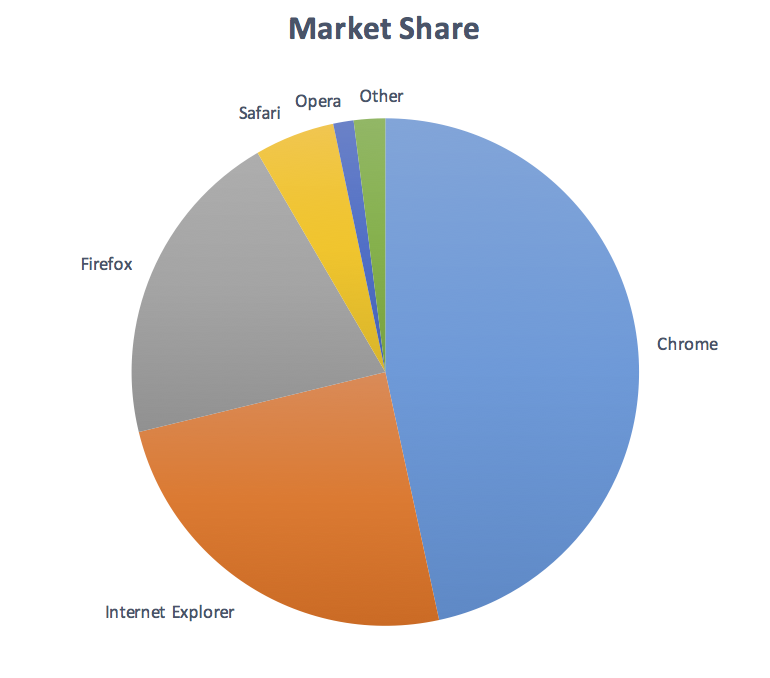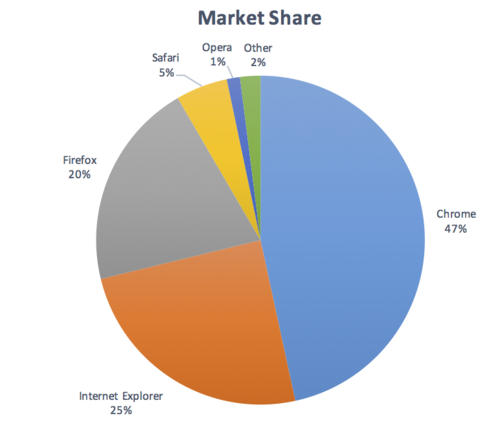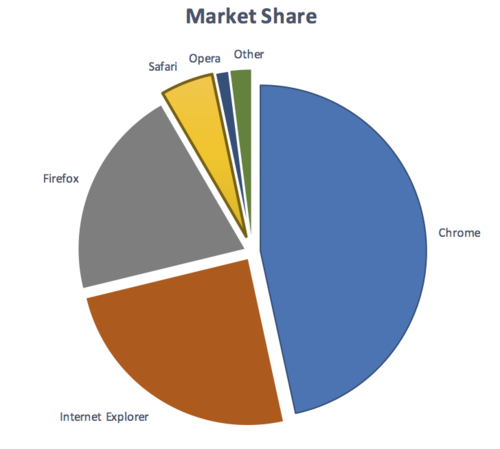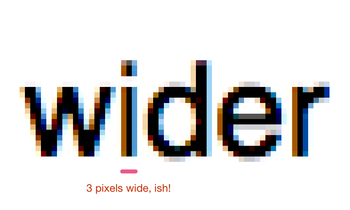Provide clear and simple language in instructions, labels, navigational elements, and error messages which require a response to continue, so that all of the following are true:
- When a passive voice or a tense (other than present tense) is clearer. Other voices or tenses may be used when it has been shown to be easier to understand, friendlier, or appropriate.
- In languages where present tense and active voice do not exist, or are not clearer in the language of the content, use the tense and the voice that are clearest for the content.
- When describing or discussing past or future events, the present tense is not required.
- If the writing style is an essential part of the main function of the site, such as a game, a literary work, or teaching new terms.
- Where less common words are easier to understand for the audience.
- The content will be penalized for not conforming to a given writing style (such as a CV, dissertation, or Ph.D. proposal).
- If there are no tools available in the language of the content that identify uncommon words, instructions that are longer then 400 words are exempt unless they directly relate to a critical service.
What Principle and Guideline the SC falls within.
Under WCAG 3.1
Suggestion for Priority Level
A
Related Glossary additions or changes
- identified context
- context and a context specific word frequency list (and glossary) has been identified in an accessibility statement or other known technique
A word frequency list has to be generated from at least 1000 sources from the same context.
- critical service
- service that is needed to prevent significant harm, risk or loss such as: significant financial loss, illness, injury or deterioration in a patient's condition or effective loss of rights or freedoms
Description
The intent of this success criterion is to ensure people can understand and use navigational elements, user interfaces, and instructions. Clear language for all content is an important accessibility principle. However, if the user does not understand words and terms in these critical areas, the whole application or web site often becomes unusable.
A real-life example is a person, with mild dementia, trying to use an application to turn on a heating and air conditioning unit. The menu item for selecting heat or air conditioning is labeled "mode". The user does not know that "mode" refers to heat or to air conditioning, and thus cannot use the whole unit because of this one term.
In this real-life example (reported by a task force member), a visitor turned on an air conditioner and did not turn it off when leaving the dwelling. The weather became a bit cooler. The user, who could not turn on the heat because of the language used, became hypothermic, and needed emergency treatment.
People with dementia have impaired short-term memory, and difficulty remembering new information. Therefore, learning and remembering new terms can be impossible. However, if an interface uses familiar terms and design, it is fully usable. Not being able to use these applications mean that more people require live-in help, and lose their independence.
In another example, many task force members cannot use GitHub because the terms it uses are not typical for functions (such as "push" instead of "upload").
Some users, particularly those on the autism spectrum, will have difficulty with figurative language, as they will try to interpret it literally. This will frequently lead to the user to failing to comprehend the intended meaning, and may instead act as a source of stress and confusion. (Taken from ETSI)
It should be noted that restrictions on scope make it practical from the content providers' perspective, and the exceptions ensure it is widely applicable. For example, error messages, which require a response to continue, are being included as a level A because, without understanding these messages, the user is completely unable to continue. Error messages, which do not require a response, may be frustrating, but do not always make the whole application unusable.
Benefits
This supports those who have reading difficulties, language disabilities, and some visual perceptual difficulties. It can include people with intellectual disabilities, Receptive Aphasia, and/or Dyslexia, as well as those with general cognitive learning disabilities. This supports those who have Dementia, and/or acquire cognitive disabilities as they age.
Related Resources
Stroke Association Accessible Information Guidelines http://www.stroke.org.uk/professionals/accessible-information-guidelines
Computers helping people with special needs, 14 international conference ICCHP 2014 Eds. Miesenberger, Fels, Archambault, et al. Springer (pages 401). Paper: Never Too Old to Use a Tablet, L. Muskens et al. pages 392 - 393.
Phiriyapkanon. Is big button interface enough for elderly users, P34, Malardardalen University Press Sweden 2011.
[i.49] Vogindroukas, I. & Zikopoulou, O. (2011). Idiom understanding in people with Asperger syndrome/high functioning autism. Rev. soc. bras. fonoaudiol. Vol.16, n.4, pp.390-395.
NOTE: Available at http://www.scielo.br/scielo.php?script=sci_arttext&pid=S1516-80342011000400005&lng=en&nrm=iso .
[i.50] Oi, M., Tanaka, S. & Ohoka, H. (2013). The Relationship between Comprehension of Figurative Language by Japanese Children with High Functioning Autism Spectrum Disorders and College Freshmen's Assessment of Its Conventionality of Usage, Autism Research and Treatment, vol. 2013, Article ID 480635, 7 pages, 2013. doi:10.1155/2013/480635.
NOTE: Available at http://www.hindawi.com/journals/aurt/2013/480635 /.
[i.51] de Villiers, P. A. et al. (2011). Non-Literal Language and Theory of Mind in Autism Spectrum Disorders. Poster presented at the ASHA Convention, San Diego.
NOTE: Available at http://www.asha.org/Events/convention/handouts/2011/de-Villiers-de-Villiers-Diaz-Cheung-Alig-Raditz-Paul/ .
[i.52] Norbury, C. F. (2005). The relationship between theory of mind and metaphor: Evidence from children with language impairment and autistic spectrum disorder.; Oxford Study of Children's Communication Impairments, University of Oxford, UK; British Journal of Developmental Psychology, 23, 383-39.
NOTE: Available at http://www.pc.rhul.ac.uk/sites/lilac/new_site/wp-content/uploads/2010/04/metaphor.pdf.
[i.53] Language and Understanding Minds: Connections in Autism; Helen Tager-Flusberg, Ph.D; Chapter for: S. Baron-Cohen, H. Tager-Flusberg, & D. J. Cohen (Eds.), Understanding other minds: Perspectives from autism and developmental cognitive neuroscience. Second Edition. Oxford: Oxford University Press.
NOTE: Available at http://www.ucd.ie/artspgs/langimp/TAG2.pdf.
Neilson-aging
Top Five Instructional Tips for Students with Down syndrome"http://specialedpost.org/2013/01/31/top-five-instructional-strategies-for-students-with-down-syndrome/
http://www.autism.org.uk/working-with/autism-friendly-places/designing-websites-suitable-for-people-with-autism-spectrum-disorders.aspx (downloaded 08/2015)
Students with Down Syndrome, http://www.downssa.asn.au/__files/f/3203/A%20Student%20with%20Down%20Syndrome%202014.pdf
Task force links
Issue papers
COGA Techniques
Testability
This success criterion is testable if each of the bullet points are testable. If the content fails any bullet point, it is not conformant to this success criterion. If it passes all of the bullet points, it is conformant.
Bullet points:
- Simple tense: Use present tense and active voice. (See exceptions for different context and language.)
Tense and voice are objective, and hence are verifiable. (It is expected that natural language processing algorithms will be able to conform to this automatically with reasonable accuracy.)
Testing for exceptions:
If present tense and active voice have not been used, the tester will need to confirm if one of the exceptions is relevant. If an exception is not relevant; and present tense and active voice have not been used; then the content fails this success criterion.
- Simple and clear words: Use words or phrases most frequently used for the current context, unless this will result in a loss of meaning or of clarity. Where word frequencies are known for the context, they can be used. This includes not using abbreviations, words, and phrases, unless they are the common forms to refer to concepts for beginners.
Even languages with a small number of users have published lists of most-frequent words (such as Hebrew). If there is a natural language that does not have such a list, algorithms exist that calculate these lists for languages, or for specific contexts. Testing content against these word lists can be done manually. However, it is expected there will be a natural language processing testing tool by the time this goes to CR. (It is already integrated into a tool by IBM.)
Testing for exceptions is as discussed above.
- Double negatives are not used.
Use of double negatives is a fact, and hence is verifiable. It is assumed a natural language processing tool will also test for this. Testing for exceptions is as discussed above.
- Literal text: Metaphors and other non-literal text are not used, or can be automatically replaced via an easy-to-set user setting. All meaning must be retained when non-literal text is replaced.
Non-literal text, such as metaphors, can be identified when the meaning of the sentence is something other than the meaning of the individual words. This is human testable. Cognitive computing algorithms can test for this as well.
If the text is not literal, then the tester must confirm that personalization and an easy user setting enables it to be replaced, such that all meaning is retained.
- Words on controls and labels identify an element's function.
This can be tested by identifying the function of the control, and checking if it is identified in the label.
- Each step of instructions is identified, and concrete wording is used.
This is human testable by completing the instructions literally, and confirming that the effect is correct.
Techniques
- Using a default term as the text on a function of an operating system platform; or
- Using text on a button or a link that is the function of a button or a link (such as "search" in place of "go"); or
- Using text on a link that is the link destination (such as "home"or "contact us"); or
- Using personalization and COGA semantics to provide easily-available plain language; or
- Using active voice in English, and the present tense; or
- Using an alternative word-frequency list for a given context; or
- Using concrete wording; or
- Using clear terms in menu items that describe functions; or
- Associating a common word or clear definition when a proprietary word is used.
- Failure of SC 3.1.x due to replacing words with pronouns, as this decreases clarity; or
- Failure of SC 3.1.x due to requiring users to learn new terms or new meanings for terms or symbols; or
- Failure of SC 3.1.x due to showing words that are common, but not in the correct context, or with an unclear meaning; or
- Failure of SC 3.1.x due to use of non-literal text without an easy-to-use literal text replacement.