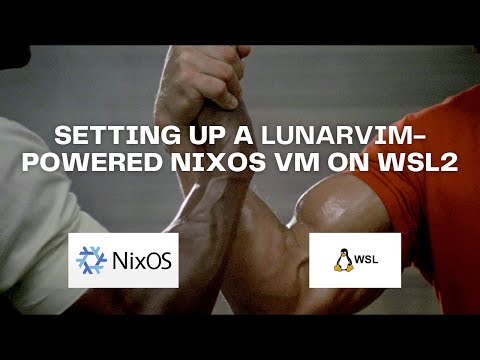This repository is intended to be a sane, batteries-included starter template for running a LunarVim-powered NixOS development environment on WSL.
If you don't want to dig into NixOS too much right now, the only file you need
to concern yourself with is home.nix. This is where you can add and
remove binaries to your global $PATH.
Go to https://search.nixos.org to find the correct package names, though usually they will be what you expect them to be in other package managers.
unstable-packages is for packages that you want to always keep at the latest
released versions, and stable-packages is for packages that you want to track
with the current release of NixOS (currently 23.11).
If you want to update the versions of the available unstable-packages, run
nix flake update to pull the latest version of the Nixpkgs repository and
then apply the changes.
Make sure to look at all the FIXME notices in the various files which are
intended to direct you to places where you may want to make configuration
tweaks.
If you found this starter template useful, please consider sponsoring and subscribing to my YouTube channel.
This starter is a lightly-opinionated take on a productive terminal-driven development environment based on my own preferences. However, it is trivial to customize to your liking both by removing and adding tools that you prefer.
- The default editor is
lvim win32yankis used to ensure perfect bi-directional copying and pasting to and from Windows GUI applications and LunarVim running in WSL- The default shell is
zsh - Native
docker(ie. Linux, not Windows) is enabled by default - The prompt is Starship
fzf,lsd,zoxide, andbrootare integrated intozshby default- These can all be disabled easily by setting
enable = falsein home.nix, or just removing the lines all together
- These can all be disabled easily by setting
direnvis integrated intozshby defaultgitconfig is generated in home.nix with options provided to enable private HTTPS clones with secret tokenszshconfig is generated in home.nix and includes git aliases, useful WSL aliases, and sensible$WORDCHARS
- Get the latest NixOS-WSL installer
- Install it (tweak the command to your desired paths):
wsl --import NixOS .\NixOS\ .\nixos-wsl.tar.gz --version 2
- Enter the distro:
wsl -d NixOS- Set up a channel:
sudo nix-channel --add https://nixos.org/channels/nixos-23.11 nixos
sudo nix-channel --update- Get a copy of this repo (you'll probably want to fork it eventually):
nix-shell -p git neovim
git clone https://github.com/LGUG2Z/nixos-wsl-starter.git /tmp/configuration
cd /tmp/configuration- Change the username to your desired username in
flake.nixwithnvim(or whichever editor you prefer) - Apply the configuration
sudo nixos-rebuild switch --flake /tmp/configuration- Restart and reconnect to the current WSL shell
wsl -t NixOS
wsl -d NixOScd ~and thenpwdshould now show/home/<YOUR_USERNAME>- Move the configuration to your new home directory
mv /tmp/configuration ~/configuration- Go through all the
FIXME:notices in~/configurationand make changes wherever you want - Apply the configuration
sudo nixos-rebuild switch --flake ~/configurationNote: If developing in Rust, you'll still be managing your toolchains and components like rust-analyzer with rustup!
In order to keep the template as approachable as possible for new NixOS users, this project uses a flat layout without any nesting or modularization.
flake.nixis where dependencies are specifiednixpkgsis the current release of NixOSnixpkgs-unstableis the current trunk branch of NixOS (ie. all the latest packages)home-manageris used to manage everything related to your home directory (dotfiles etc.)nuris the community-maintained Nix User Repositories for packages that may not be available in the NixOS repositorynixos-wslexposes important WSL-specific configuration optionsnix-index-databasetells you how to install a package when you run a command which requires a binary not in the$PATH
wsl.nixis where the VM is configured- The hostname is set here
- The default shell is set here
- User groups are set here
- WSL configuration options are set here
- NixOS options are set here
home.nixis where packages, dotfiles, terminal tools, environment variables and aliases are configured
Got vscode wsl remoting with NixOS to work. This is using the nix-ld approach
Windows 11 22H2 WSL version 1.2.5.0 vscode 1.83.1 (user setup) ms-vscode-remote.remote-wsl-0.81.8
- download latest release from https://github.com/nix-community/NixOS-WSL/releases
- import into wsl using
wsl --import nixos . .\nixos-wsl.tar.gz --version 2- update channel
sudo nix-channel --update- update nixos configs
sudo nano /etc/nixos/configuration.nixwsl.extraBin = with pkgs; [ { src = "${coreutils}/bin/uname"; } { src = "${coreutils}/bin/dirname"; } { src = "${coreutils}/bin/readlink"; } ]; programs.nix-ld.enable = true; nix.settings.experimental-features = [ "nix-command" "flakes" ]; environment.systemPackages = [ pkgs.wget ];
- rebuild
sudo nixos-rebuild switch- shutodwn wsl from powershell
wsl --shutdownand confirm shutdownwsl --list --running- from nixos shell
mkdir ~/.vscode-server&curl https://raw.githubusercontent.com/sonowz/vscode-remote-wsl-nixos/master/server-env-setup -o ~/.vscode-server/server-env-setup
- or for vscodium run
mkdir ~/.vscodium-server&curl https://raw.githubusercontent.com/Voidlighter/vscodium-remote-wsl-nixos/master/server-env-setup -o ~/.vscodium-server/server-env-setup
- from vscode attempt to connect via wsl. Find NodeExecServer log message with how its being invoked
[2023-11-01 03:41:35.475] NodeExecServer run: C:\Windows\System32\wsl.exe -d nixos sh -c '"$VSCODE_WSL_EXT_LOCATION/scripts/wslServer.sh" f1b07bd25dfad64b0167beb15359ae573aecd2cc stable code-server .vscode-server --host=127.0.0.1 --port=0 --connection-token=2218860889-3195581200-2104464773-1251764395 --use-host-proxy --without-browser-env-var --disable-websocket-compression --accept-server-license-terms --telemetry-level=all'
- take log message, modify slightly, and run
# note the changes to `wsl.exe -d nixos -e sh -l -c` and expanding the `$VSCODE_WSL_EXT_LOCATION` C:\Windows\System32\wsl.exe -d nixos -e sh -l -c '"/mnt/c/Users/Acelinkio/.vscode/extensions/ms-vscode-remote.remote-wsl-0.81.8/scripts/wslServer.sh" f1b07bd25dfad64b0167beb15359ae573aecd2cc stable code-server .vscode-server --host=127.0.0.1 --port=0 --connection-token=3823671665-1023682691-1766917102-882463176 --use-host-proxy --without-browser-env-var --disable-websocket-compression --accept-server-license-terms --telemetry-level=all'
- vscode wsl remoting now works....
Changing wslDaemon.js as mentioned https://nixos.wiki/wiki/Visual_Studio_Code#Remote_WSL did nothing. My guess is that that file is versioned outside of the wsl extension. No amount of changing versions or restarting vscode helped. The underlying wsl remoting commands being executed did not respect any modifications.
Really would like to see this user experience improved. Most of this appears to have been caused by the VSCode WSL extension changes. Closest issue I could find is microsoft/vscode-remote-release#8305
cc @Atry @sonowz
To finish getting VSCodium to work, I had to reference this post and this comment:
After a while I managed to make the extension work with these changes:
1.Download the .vsix from https://marketplace.visualstudio.com/items?itemName=ms-vscode-remote.remote-wsl and install manually from the extensions section
2.In the file: C:\Users%USERNAME%.vscode-oss\extensions\ms-vscode-remote.remote-wsl-0.66.3\scripts\wslDownload.sh replace all "commit:$COMMIT" with "latest"
3.Open the extension And wait the download of the .vscodium-server within WSL user profile
4.In the file C:\Users%USERNAME%.vscode-oss\extensions\ms-vscode-remote.remote-wsl-0.66.3\scripts\wslServer.sh replace 'SERVER_APPNAME=$3' with 'SERVER_APPNAME="code-server"'
5.In the file \wsl$\Ubuntu%USERNAME%.vscodium-server\bin%COMIT_ID%\product.json replace the value of the "commit": with the same value of "commit": found in your %VSCODIUM_INSTALLATION_DIRECTORY%\VSCodium\resources\app\product.json
6.In the file \wsl$\Ubuntu%USERNAME%.vscodium-server\bin%COMIT_ID%\out\vs\server\node\server.main.js search "if(!ye){if(this._environmentService.isBuilt)return ie("Unauthorized client refused")" and change the first if condition from '!ye' to 'false'
Just as an update, on step 6, search for "Unauthorized client refused". There should be 2 instances, apply the fix to the second search result. The variable name changes in different versions, apparently (for me it was
ve).
Except when trying to fix it I was about to do step 5 when suddenly it worked. Though, I had gone through all the steps before to get it to work the first time. It broke when I updated VSCodium. Shouldn't have done that apparently.