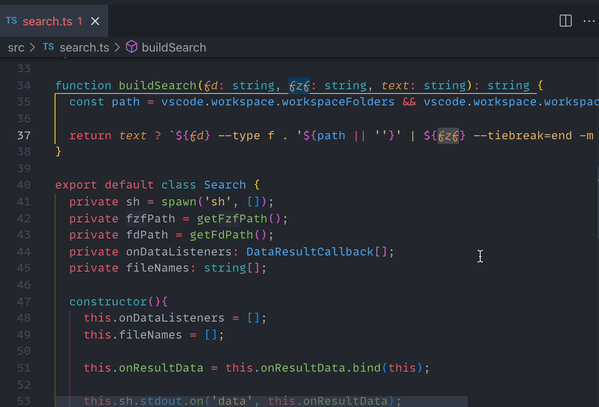Any time that vscode requires interaction with the OS file dialog, the workflow can become much less efficient. This comes up when opening files outside of your workspace folders or adding a workspace folder. This extension solves that by providing these actions using fzf.
Provides an interface to search using ripgrep and browse the results using fzf. This is inspired by Vim's rg and fzf integration. The search pattern defaults to the word under your cursor or your current selection and is easily overridden.
Works on *nix, Mac, and Windows. Tested with CMD, PowerShell, and Git Bash on Windows.
Provides the commands:
fzf: Search using rg and fzfto search usingfzfandripgrepfzf: Open file using fzfopens a terminal in which you can choose a filefzf: Add workspace folder using fzfto add a workspace folder
On terminal launch, the pwd is chosen based on the active editor file. Also adds
fzf: Search in PWD using rg and fzffzf: Open file in PWD using fzffzf: Add workspace folder from PWD using fzf
which are the same as above but switches to parent directory of active file on every invocation.
On terminal launch, the Project Root (.git) is opened based on the results of git rev-parse --show-toplevel on the active editor file. Also adds
fzf: Search in Project Root (.git) using rg and fzffzf: Open file in Project Root (.git) using fzf
which are the same as the above but switches to project root directory of the active file on every invocation.
Bind the commands to keyboard shortcuts to launch faster.
Change the setting fzf-quick-open.initialWorkingDirectory to override the initial working directory used for the fzf terminal. Change fzf-quick-open.findDirectoriesCmd to change the command used to find directories. Something like fd --type d is very fast if you use fd.
By default fzf is used as the fuzzy matcher command. To change this to add flags or use another tool like skim (sk) modify the setting fzf-quick-open.fuzzyCmd to be the command that should be run. It will be plugged in to a context like: rg searchTerm | fzf --ansi --print0 ... and needs to support --ansi --print0 flags.
To change the rg case matching options use the setting fzf-quick-open.ripgrepSearchStyle to choose between:
- Case sensitive
- Ignore case
- Smart case
To pass other flags to rg add them to fzf-quick-open.ripgrepOptions.
-
For best performance you should set up
fzfto use the amazingly fast fd~/.config/fish/config.fishset --universal FZF_DEFAULT_COMMAND 'fd'
~/.bashrcecho "export FZF_DEFAULT_COMMAND='fd'" >> ~/.bashrc
-
Configure the setting
fzf-quick-open.findDirectoriesCmdto usefd:fd --type d