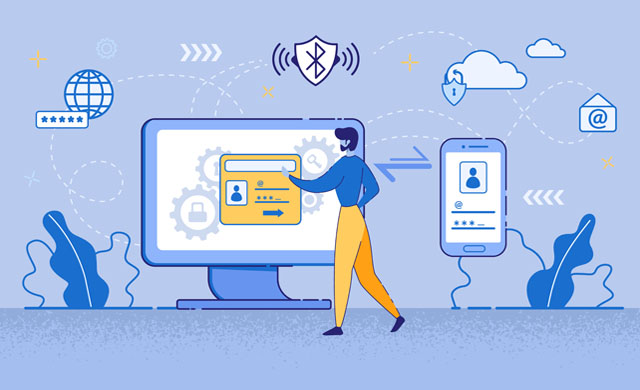In this lesson, we'll learn how to integrate authentication into our React client, how to persist an authenticated user, and how to protect resources from unauthenticated users. This app was built with a React UI library called Semantic UI, but we'll only be focusing on integrating the axios calls.
ForkandClonenpm installto install our back-end dependenciesnpm run devto spin up our Express server (it will be interacting with our database we set up in the last lesson)cd clientto move into our front-endnpm installto install our front-end dependenciesnpm startto spin up our React app
In order to persist a users token, we'll need to use something called localStorage. localStorage is an in-browser memory store.
localStorage is an API that allows JavaScript sites and apps to save key/value pairs in a web browser with no expiration date. This means the data stored in the browser will persist even after the browser window is closed.
To use localStorage in your web applications, there are five methods to choose from:
setItem(): Add a key and value to localStoragegetItem(): Get stored items from localStorageremoveItem(): Remove an item by key from localStorageclear(): Clear all localStoragekey(): Passed a number to retrieve the key of a localStorage
We'll utilize localStorage to save the users JWT once they've signed into our app.
Contrary to popular belief, most front-ends are not secure to the extent of our back-end data. The purpose of the front-end is to display information to a user. As long as our back-end is secure, the front-end will only conditionally display information based on certain criteria. With React, we'll use state and a protected route to conditionally render specific parts of our UI once the user has successfully signed in. More often than not, your back-end server will have more resources available to perform expensive computations and logic checks. We'll use that along with React's fast UI updates to build a seamless application for our users.
Open your App.js file located within the client directory. At the top of the component, you'll find 2 pieces of state:
const [authenticated, toggleAuthenticated] = useState(false)
const [user, setUser] = useState(null)These two pieces of state are going to control the visibility of private components for our entire application.
We'll use the authenticated state, to actually toggle the UI and the user state to store some kind of information about our user.
Let's start by registering a user. Open the Register component located in the pages folder.
This component has been mostly filled out for you, however a very important aspect is still missing. Our handleSubmit function is currently incomplete:
const handleSubmit = async (e) => {
e.preventDefault()
}In order to complete this function, we'll need to do a few things:
- Submit the users information to our back-end via a service function
- Reset the populated form to empty once the request completes successfully
- Redirect the user to the login page. (Never sign in a user after registering!)
We'll start by importing our RegisterUser function from services:
import { RegisterUser } from '../services/Auth'The RegisterUser function accepts one argument of data. This data argument will be an object with the following information about our user:
- name
- password
Next we'll invoke this function in our handleSubmit and pass in the information from our form:
await RegisterUser({
name: formValues.name,
email: formValues.email,
password: formValues.password
})After the API request succeeds, we'll reset the current state to it's initial value:
setFormValues({
name: '',
email: '',
password: '',
confirmPassword: ''
})Finally, we'll redirect the user to our Sign In page with useNavigate:
import { useNavigate } from 'react-router-dom'let navigate = useNavigate()Back inside our handleSubmit...
navigate('/signin')At this point, you can try to register a user.
The final handleSubmit function in Register should look like this:
const handleSubmit = async (e) => {
e.preventDefault()
await RegisterUser({
name: formValues.name,
email: formValues.email,
password: formValues.password
})
setFormValues({
name: '',
email: '',
password: '',
confirmPassword: ''
})
navigate('/signin')
}Now that our registration functionality is set up, we can focus on letting a user sign in to our application.
We'll start by providing setUser and toggleAuthenticated to the SignIn component as props in App.js:
<SignIn
setUser={setUser}
toggleAuthenticated={toggleAuthenticated}
/>We'll utilize these methods to:
- Tell our protected route that someone is signed in.
- Update our UI to display different information in the
Navcomponent.
Once we've passed these props to SignIn, open the SignIn component and pass props in (don't forget).
Just like the Register component, this one is just about done as well.
We need to make a few changes to this component before our app can function.
Start by importing SignInUser from services:
import { SignInUser } from '../services/Auth'SignInUser accepts one argument of data. Similar to Register, data is an object containing the following information:
- password
In the handleSubmit, we'll invoke the SignInUser function, provide the formValues state as an argument, and capture the return value with a variable called payload:
const payload = await SignInUser(formValues)Next we'll reset the form once the request completes successfully:
setFormValues({ email: '', password: '' })We then take the payload and use it to update our user state in App.js with the setUser method we passed in as props:
props.setUser(payload)Once our user has been set, we'll toggle the authenticated state using toggleAuthenticated:
props.toggleAuthenticated(true)Finally, we'll redirect the user to a protected page with a URL of /feed. We'll need to import useNavigate again as well:
import { useNavigate } from 'react-router-dom'let navigate = useNavigate()Back inside our handleSubmit...
navigate('/feed')The final handleSubmit function in SignIn should look like this:
const handleSubmit = async (e) => {
e.preventDefault()
const payload = await SignInUser(formValues)
setFormValues({ email: '', password: '' })
props.setUser(payload)
props.toggleAuthenticated(true)
navigate('/feed')
}Now that our handleSubmit is set up, we should be able to sign in successfully. However, one problem: we never stored the users token!
Open the Auth.js file located in services. We need to make a change to SignInUser.
In this function, our API is returning two things:
- a user object
- a JWT
We're already returning the user object from this function, however it's also a good idea to store the token at this point. Add the following to SignInUser before the return statement:
localStorage.setItem('token', res.data.token)Here, we're using the localStorage API to store the user's authentication token with a key of token. setItem takes two arguments. The order matters:
- Key to reference the data we store. In this case we're using
token. - Value to store. (The value must always be a string)
Now that we've set the ability to store the token, let's try signing in with the user you created earlier.
At this point, we should be automatically navigated to http://localhost:3000/feed once we sign in. However, our user could still navigate to routes without being signed in. We'll use our user and authenticated states to conditionally render the components we want to keep hidden from unauthorized users.
Protected Routes are routes that can only be accessed if a condition is met (usually, if user is properly authenticated). It returns the component or redirects a user to another route based on a set condition.
In App.js, let's pass our user and authenticated states as props to our Feed component...
<Route path="/feed" element={<Feed user={user} authenticated={authenticated}/>} />Over in Feed.js, let's be sure and pass those props in. We'll destructure them...
const Feed = ({ user, authenticated }) => {
...We're going to wrap the JSX in our return statement in a ternary that checks if a) our user exists and b) that they are authenticated. If authenticated, we'll show the posts on the feed! If not, we need to send our user back to the Sign In page.
First, let's set up that ternary. We want to check if both conditions are true, so we'll use &&:
return (user && authenticated) ? (
<div className="grid col-4">
{posts.map((post) => (
<div className="card" key={post.id}>
<h3>{post.title}</h3>
<div>
<img src={post.image} alt="post"/>
</div>
<p>{post.body.substring(0, 80)}...</p>
</div>
))}
</div>
) : (
// This is where we'll put our JSX that our unauthenticated user will see...
)We'll need useNavigate again for this next part:
import { useNavigate } from 'react-router-dom'let navigate = useNavigate()Next, we'll set up the JSX for an unauthenticated user:
) : (
<div className="protected">
<h3>Oops! You must be signed in to do that!</h3>
<button onClick={()=> navigate('/signin')}>Sign In</button>
</div>
)Let's try signing in again. Once you've signed in successfully, you should be redirected to the /feed path and a list of information should appear. Pay close attention to the navigation as well. The UI will change at this point.
Now that we can access the Feed component, we've completed our App! Well, not really. There's a slight problem. Refresh your browser and observe the behavior...
How about if we cheat and navigate directly to the Feed component by changing the URL?
This brings us to the next part of our lesson and one of the most important ones!
Nothing is more frustrating to a user than an application that constantly kicks them back to a log in screen when they refresh. Luckily, that's a simple fix.
Open the App.js file.
What we'll do here is add some logic to check if a token is already stored in localStorage. If it is, we'll make a request to a route in our back-end that will validate and decrypt the currently stored token. This decrypted token will contain the same information about the user that we stored after signing in.
We'll start by importing the CheckSession function from our auth service:
import { CheckSession } from './services/Auth'Next, we'll create a method called checkToken that will make a GET request to our back-end with the currently stored token to check it's validity:
const checkToken = async () => {
//If a token exists, sends token to localStorage to persist logged in user
}Here, we'll invoke the CheckSession function and store the returned information in a variable called user:
const user = await CheckSession()Next, we'll store this returned user in state using the setUser method:
setUser(user)Finally, we'll toggle the authenticated state:
toggleAuthenticated(true)We now need a way to trigger this function once our app loads. Let's import useEffect from React.
import { useState, useEffect } from 'react'We'll utilize useEffect to check if a token exists currently. If and only if a token exists, we'll invoke our checkToken function:
useEffect(() => {
const token = localStorage.getItem('token')
// Check if token exists before requesting to validate the token
if (token) {
checkToken()
}
}, [])Let's try refreshing one more time...
Uh-oh, it's still not working! Luckily it's a simple problem to solve. Right now, we are sending a request to our back-end to check the current token stored in localStorage... However, we never sent this token to the backend!
Lucky for us, we're using axios. axios has a really cool feature called interceptors that allows us to catch each request or response as we send or receive them and modify certain information in the request/response!
Open the api.js file located in services.
Let's add the following above our export of Client and below our Client instance:
// Intercepts every request axios makes
Client.interceptors.request.use(
(config) => {
// Reads the token in localStorage
const token = localStorage.getItem('token')
// if the token exists, we set the authorization header
if (token) {
config.headers['authorization'] = `Bearer ${token}`
}
return config // We return the new config if the token exists or the default config if no token exists.
// Provides the token to each request that passes through axios
},
(error) => Promise.reject(error)
)With this bit of code we'll accomplish the following:
- Intercept every request our
Client/instance of axios makes - Read the configuration for the request
- Read the token in
localStorage - If the token exists, we modify the request headers and provide our token in the
authorizationheader with the standard JWT format ofBearer {token} - We then return the config so that the request can complete successfully
- The second function will give us back any errors that occur during a request as normal
Let's try refreshing one more time. You should now be able to access the Feed page successfully!
In this lesson we learned how to integrate authentication and authorization into our client. Our client's view changes based on some kind of state that we store to track changes. Our client-facing application is not meant to be secure, thus we must rely on our back-end to make sure that the requests are legitimate and authorized.