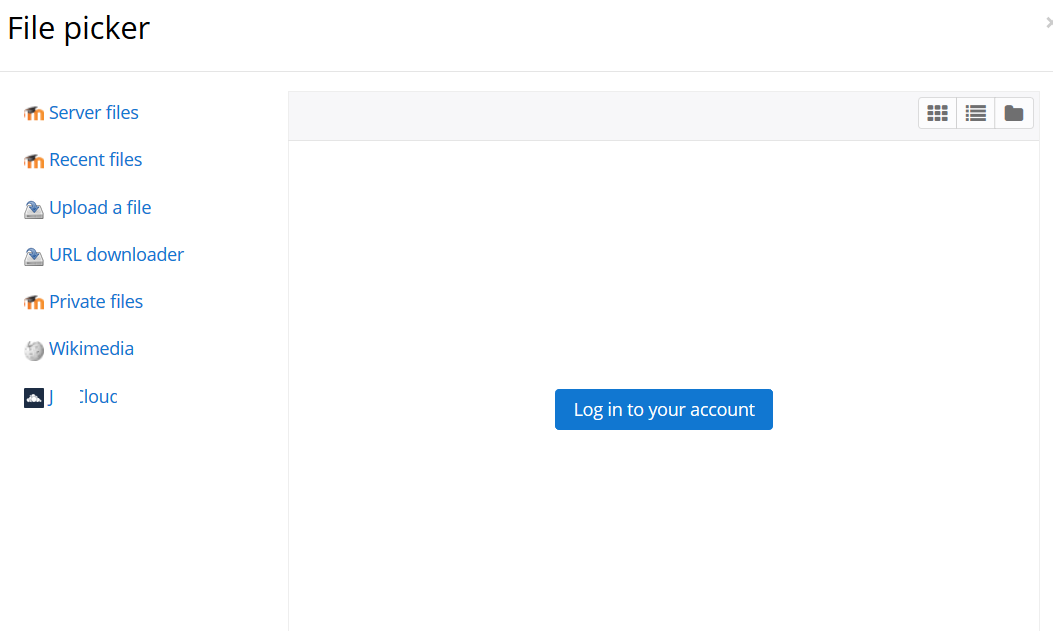This plugin enables Moodle users to have direct access to their private files from ownCloud/Nextcloud in the Moodle file picker and the URL resource module, enabling to upload files into Moodle directly from their ownCloud/Nextcloud, without having to download it to their local machine first.
Is your institution using multiple ownCloud servers? Don't worry, a Moodle administrator can connect multiple ownCloud servers that are then presented separately to the users. They can't add their own ownCloud servers, though.
This plugin has originally been developed for ownCloud, but works with Nextcloud just as well. For simplicity we will refer to both as "ownCloud".
Acknowledgement: This plugin was originally created by Information Systems students of the project seminar sciebo@Learnweb at the University of Münster in 2016-17; see https://github.com/pssl16 for an archive(!) of their great work. Learnweb (University of Münster) took over maintenance in 2017.
Installing this plugin is a relatively technical endeavour. If you run into problems, please have a look at the Troubleshooting section in the Moodle Wiki page of this plugin. Maybe your issue is covered there.
This plugin requires configuration in ownCloud (add Moodle as an allowed client) as well as in Moodle (add ownCloud servers to which users will be able to connect).
1. Add Moodle as a client to ownCloud
Prerequisites: Current ownCloud installation (recommended: version 10.0.1+) with enabled HTTPS and the oauth2 ownCloud app. Alternatively, a current Nextcloud installation (recommended: version 13.0.1+) on HTTPS.
Log in as an administrator. Go to Settings ► User authentication and add your Moodle installation as a client:
| Name | Redirection URI |
|---|---|
| Your Moodle name | Your Moodle URL + /admin/oauth2callback.php |
For example, if your users reach Moodle at https://moodle.example.com,
your redirection URI would be https://moodle.example.com/admin/oauth2callback.php.
The name can be chosen freely, but note that it will presented to ownCloud users,
so the name should be self-explanatory to them.
After adding the client, the table displays a corresponding Client Identifier and a secret. Those will be required for the configuration in Moodle, so keep them at hand.
2. Install this plugin to Moodle
Copy the content of this repository to repository/owncloud.
No additional settings are displayed to the admin when installing the plugin.
However, when the repository is enabled, the admin has to select an issuer which defines the ownCloud server.
The next steps describe how the necessary issuer is created in Moodle's central OAuth 2 services settings. Afterwards, an ownCloud repository instance is created using that issuer.
3. Create OAuth 2 Issuer
You need to configure Moodle so that it knows how to talk to your ownCloud server.
For this, a so-called OAuth 2 issuer has to be registered in the admin menu Site administration ► Server ► OAuth 2 services.
There, select Create custom service.
Choose the name freely; it will only be shown to you.
Enter ClientID and Secret from the ownCloud settings of step 1.
Enable the "Authenticate token requests via HTTP headers" checkbox.
As Service base URL, enter the full URL to your ownCloud installation, including a custom port (if any).
For example, if the ownCloud installation is at https://owncloud.example.com:8000/oc/, then this is the base URL.
Ignore the other settings and click Save changes.
Afterwards, your issuer is listed in a table.
There, click Configure endpoints to configure the services that we want to use, as ownCloud does not support auto discovery.
For the ownCloud Repository plugin four endpoints have to be registered that are ownCloud-specific:
| Endpoint name | Endpoint URL |
|---|---|
token_endpoint |
Base URL + /index.php/apps/oauth2/api/v1/token |
authorization_endpoint |
Base URL + /index.php/apps/oauth2/authorize |
webdav_endpoint |
Base URL + /remote.php/webdav/ |
ocs_endpoint |
Base URL + /ocs/v1.php/apps/files_sharing/api/v1/shares |
userinfo_endpoint |
Base URL + /ocs/v2.php/cloud/user?format=json |
| Remark: Previously, an additional parameter in the ocs_endpoint URL was listed (?format=xml). This is no longer necessary, however, having the parameter set would not result in any problems either. |
Given the Base URL example above, an exemplary token_endpoint URL is https://owncloud.example.com:8000/oc/index.php/apps/oauth2/api/v1/token.
Return to the issuer overview and click on Configure user field mappings. Enter the following mappings:
| External field name | Internal field name |
|---|---|
ocs-data-email |
email |
ocs-data-id |
username |
This is sufficient to use basic functionality of the ownCloud repository!
Optional: If you want to use access controlled links, you also need to connect a system account.
This must be an ownCloud account that does not belong to a particular person. Instead, it should be owned by Moodle.
First, create such an account in ownCloud or ask your ownCloud administrator to do so.
Choose a strong, ideally random password and do not give it to someone else who is not an administrator of your Moodle.
Afterwards, in the issuer overview, click on Connect to a system account.
Make sure that you are logged in to ownCloud with that account and Authorize Moodle.
You should then be back in the issuer overview, where you can verify that you connected the right account by checking its username.
(In your browser, log out of ownCloud now to avoid using the system account by accident.)
Also, do not change the system account after the plugin has been used. This will break all access controlled links that were created prior to a change.
For further information on configuring OAuth 2 clients visit the Moodle documentation on OAuth 2.
4. Create a repository instance
Now that the ownCloud issuer is configured, it can be associated with an instance of the repository.
Go to the repository settings Site administration ► Plugins ► Repositories ► Manage repositories
and enable the ownCloud respository (Enabled and visible).
When asked for special user permissions, do not check any boxes. As they may not configure OAuth 2 issuers, these permissions are not that useful.
Then, open the Settings of the ownCloud repository and click Create a repository instance.
Enter a name that will be displayed to Moodle users and select the configured issuer.
A text underneath the select box tells you which issuers are suited for use with this repository.
If your issuer does not show up, double-check the issuer settings; particularly all URLs (base URL and endpoints) and the names of the endpoints.
You can also define the Name of folder that will show up in users' private file storage once they open access controlled links:
A share in ownCloud will always result in a file showing up at the user, so this is where that file will go in order to avoid cluttering their document root.
The dropdowns allow you to define how the repository may interact with files:
Supported files allows you to restrict usage of the repository, i.e., to allow linking ("external") only or upload ("internal") only, but you can also allow unrestricted usage.
If Internal and external is selected, you can define the default type presented to users.
Afterwards, everything is configured and ready to go! Let's see what this looks like for your users:
The repository is available in all activities where the file picker is used.
However, course admins can disable it in the Course Administration ► Repositories menu.
In the file picker a login button is displayed (assuming that the user is not authenticated yet):
When the button is clicked a pop-up window or a new tab is opened and the user will be requested to login at the ownCloud instance and authorise access from Moodle. If authorisation is granted, the user sees a tabular listing of the files available:
Here the user can select files, reload the content and logout. The settings button opens the ownCloud web interface in a new window so that you can manage your files easily.
The plugin uses Moodle's OAuth 2 API that was added in Moodle 3.3.
It makes use of a slightly modified version of Moodle's webdav_client (lib/webdavlib.php)
that was extended to incorporate OAuth-2-authenticated requests.
The modified version is the class repository_owncloud\owncloud_client; the effective differences to
the original webdavlib.php are described by the patch in classes/webdavlib.php.diff.
Additional information can be found in our original documentation (in German).