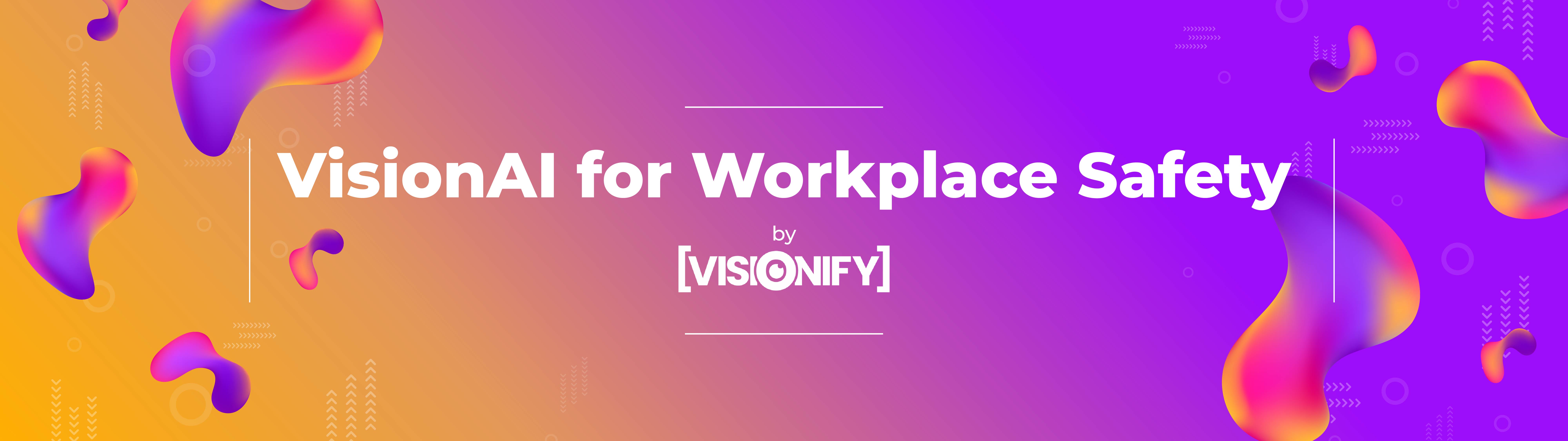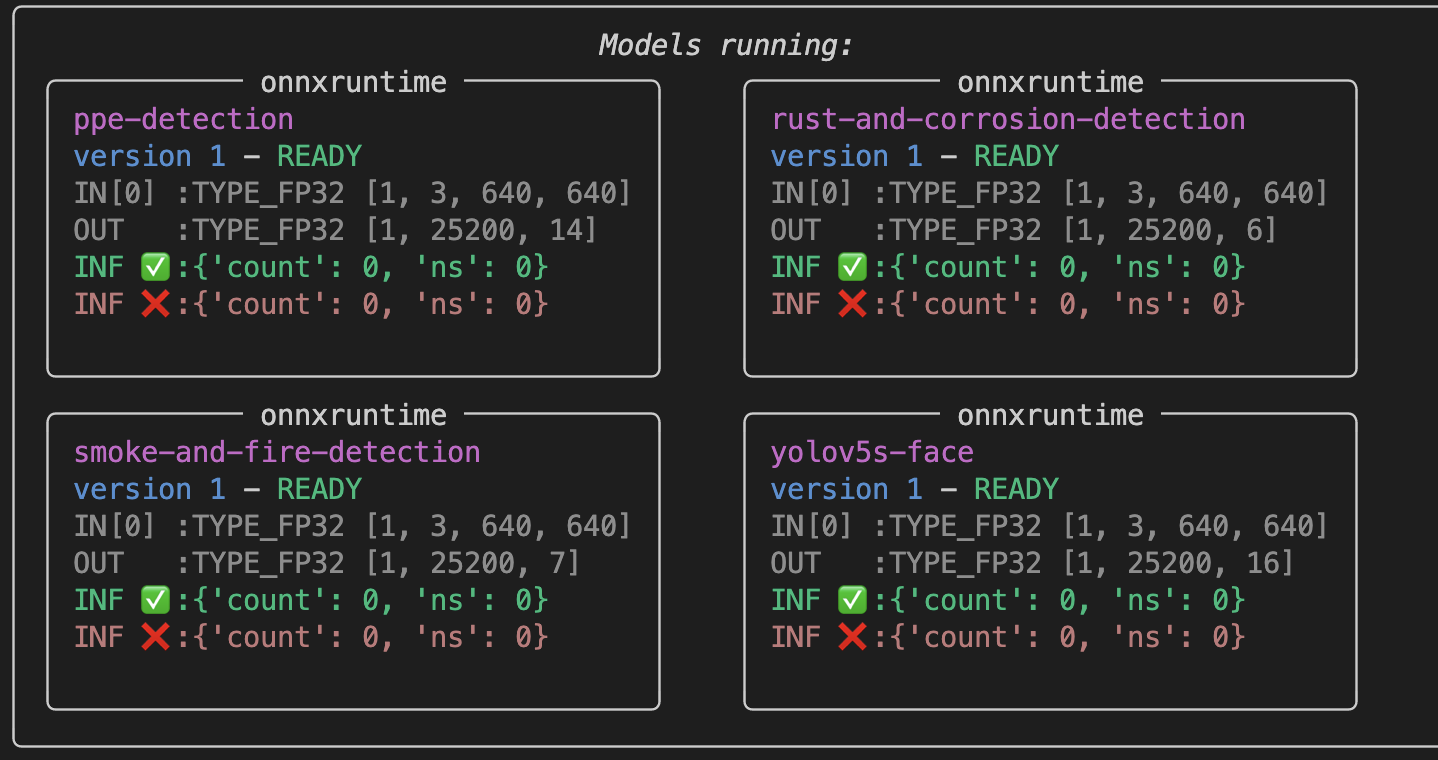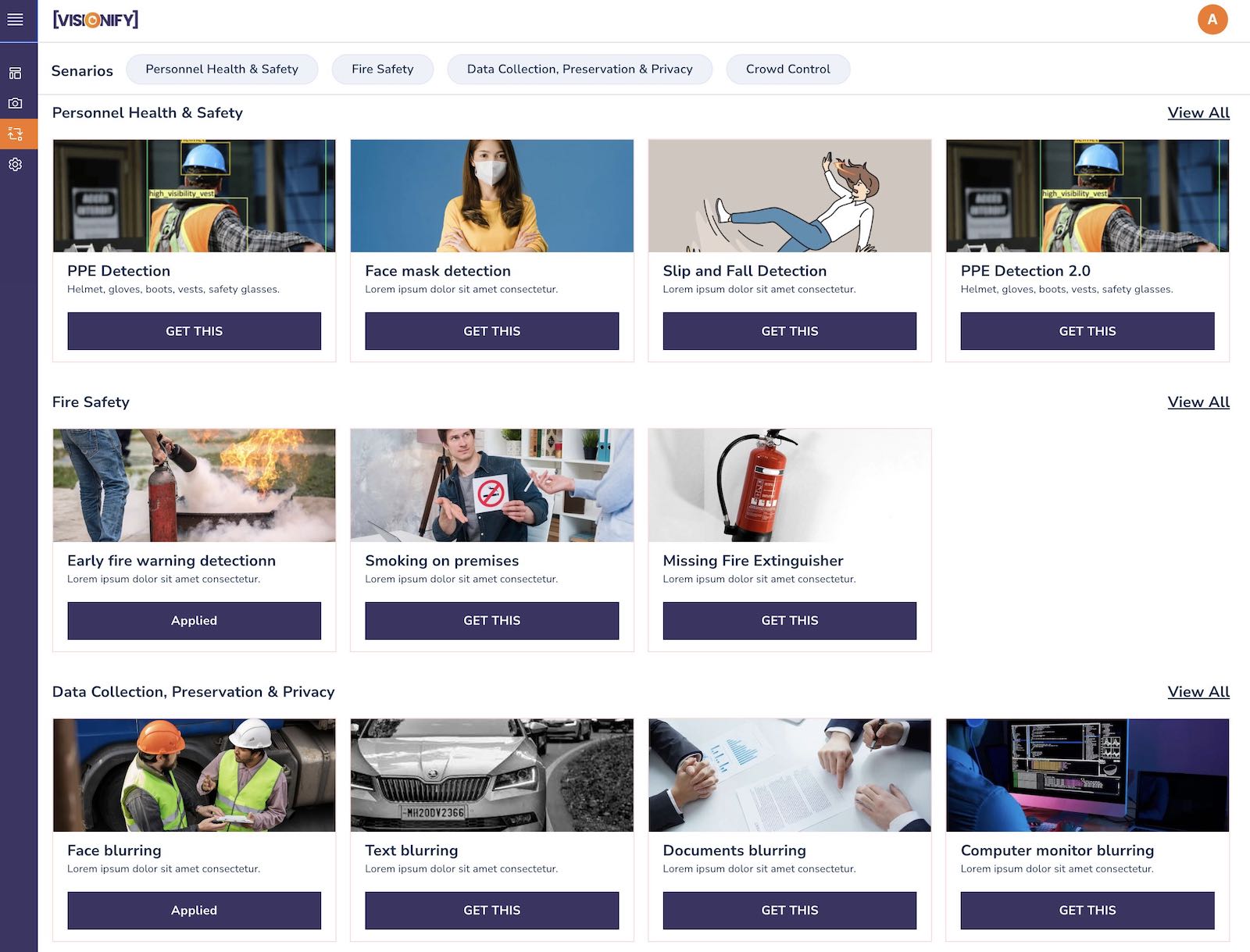VisionAI Apps for Workplace Safety. Pretrained & Ready to deploy.
Documentation: https://docs.visionify.ai
VisionAI offers a collection of pre-trained apps tailored for workplace safety use cases. Developed by Visionify as part of the Workplace Safety suite, VisionAI is ready for production deployment and accessible through both CLI and web-based GUI.
Key features of VisionAI include:
-
No hardware installation: Works with any IP/security cameras using RTSP streams. No need to install any new cameras, sensors, or other hardware.
-
User-friendly: Easy-to-use web and CLI interfaces for managing cameras and associated apps, catering to both technical and non-technical users.
-
Production-ready: Apps are trained on diverse, carefully curated datasets from industrial and academic sources, ensuring out-of-the-box functionality.
-
Azure Marketplace Solution: Supports Azure VMs, Azure ARC VMs, Azure IoTEdge, and Azure AKS service, enabling scalable enterprise installations for numerous cameras and apps.
-
Customizable: Allows app customization and model fine-tuning with a flexible architecture based on the NVIDIA Triton server. Refer to customization documentation for more details.
-
Integrations: Seamlessly integrates with Azure Event Hubs, Redis PubSub, and InfluxDB for reporting, alerts, and notifications, with plans to support additional message brokers.
-
Integrations: VisionAI currently integrates with Azure Event hubs, Redis PubSub and InfluxDB time-series database for reporting, alerts and notifications. We have roadmap plans to add support for other message brokers as well.
VisionAI offers a variety of workplace health and safety scenarios, with continuous development of new use cases. View the complete list of over 60 VisionAI Apps here. If you require a specific scenario not listed here, feel free to contact us.
Our primary focus is on workplace health and safety models, but we are expanding our scope to include Quality Inspection, Food Safety/Debris Detection, and more. These additional scenarios are available to customers on a case-by-case basis.
- Install VisionAI through
PyPI:
$ pip install visionai- Update to the latest version, if already installed:
$ pip install --upgrade --force-reinstall visionai- Initialize VisionAI to download and install dependencies (Docker, Pytorch, NVIDIA Triton, etc.):
$ visionai init- Upon successful initialization, you should be able to see the following services running:
| Service | Port | Purpose |
|---|---|---|
Web UI |
http://localhost:3001 |
VisionAI Web-app |
Web API |
http://localhost:3002 |
VisionAI API service |
Triton HTTP |
http://localhost:8000 |
Triton Model server (http) |
Triton GRPC |
grpc://localhost:8001 |
Triton Model server (grpc) |
Triton Metrics |
http://localhost:8002 |
Triton Model metrics server (prometheus) |
Redis |
redis://localhost:6379 |
Redis server, currently supports PUBSUB |
Grafana |
http://localhost:3003 |
Grafana server for charting & graphing |
- List cameras
$ visionai camera list- Add/remove cameras through the following commands.
$ visionai camera add --name OFFICE-01 --url rtsp://192.168.0.1:554/1
$ visionai camera remove --name OFFICE-01- List available VisionAI Apps:
$ visionai scenario list- Run a VisionAI App:
$ visionai scenario run ppe-detection # Web-cam
$ --camera rtsp://192.168.0.1:554/1 # RTSP camera
$ --video /path/to/video.mp4 # Video file/youtube link- Get details about an app:
$ visionai scenario details ppe-detectionVisionAI models are automatically started & stopped as needed. You may want to see their status for debug purposes, you can use the following commands.
- List models being served by VisionAI:
$ visionai models list- Start or stop serving models.
$ visionai models serve
$ visionai models stopPipelines allow running multiple scenarios on a group of cameras. You can use the following commands to manage pipelines.
- List pipelines:
$ visionai pipeline list- Create a pipeline
$ visionai pipeline create --name test-pipeline- Add cameras to a pipeline
$ visionai pipeline add-camera --name test-pipeline --camera OFFICE-01
$ visionai pipeline add-camera --name test-pipeline --camera OFFICE-02- Add scenarios to a pipeline
$ visionai pipeline add-scenario --name test-pipeline --scenario ppe-detection
$ visionai pipeline add-scenario --name test-pipeline --scenario face-blur
$ visionai pipeline add-scenario --name test-pipeline --scenario smoke-and-fire-detection- Start a pipeline
$ visionai pipeline start --name test-pipelineYou can get help on any command by using the --help flag.
$ visionai pipeline --help
Usage: visionai pipeline [OPTIONS] COMMAND [ARGS]...
Manage pipelines
Pipeline is a sequence of preprocess routines and
scenarios to be run on a given set of cameras. Each
pipeline can be configured to run specific scenarios -
each scenario with their own customizations for event
notifications. This module provides robust methods for
managing pipelines, showing their details, adding/remove
cameras from pipelines and running a pipeline.
╭─ Options ────────────────────────────────────────────────╮
│ --help Show this message and exit. │
╰──────────────────────────────────────────────────────────╯
╭─ Commands ───────────────────────────────────────────────╮
│ add-camera Add a camera to a pipeline │
│ add-preprocess Add a preprocess routine to a pipeline │
│ add-scenario Add a scenario to a pipeline │
│ create Create a named pipeline │
│ remove-camera Remove a camera from a pipeline │
│ reset Reset the pipeline to original state. │
│ run Run a pipeline of scenarios on given │
│ cameras │
│ show Show details of a pipeline │
╰──────────────────────────────────────────────────────────╯
- VisionAI also supports a web-based option for managing cameras, scenarios and pipeline. You can run the following command to start the web-based GUI. Once the web-based GUI is started, you can access it at http://localhost:3001.
$ visionai web start
Web service API available at: http://localhost:3002
Web app available at: http://localhost:3001- This would show an initial screen similar to this:
- You can manage cameras, scenarios, pipelines, see events etc., directly on the web-app. The web-app is running your own local compute instance. All the data is saved in your machine, and it is persistent as long as VisionAI application is not uninstalled.
Deploy a fully configured and tested solution directly from Azure Marketplace.
VisionAI runs computer vision models, most of which run orders of magnitude faster if executed on a GPU machine. Our Azure Marketplace offer VisionAI Community Edition is available through Azure Marketplace here. The community edition deploys a fully configured Virtual Machine with the recommended hardware and software options.
VisionAI supports a variety of events that can be used to trigger actions. Our primary mode of events is through PubSub mechanism. VisionAI supports redis pubsub, and Azure Event Hub for posting events. These can be later extended to support emails alerts, SMS alerts, and other mechanisms.
Each event is in the form of a JSON object. The following is an example of an event that is posted when a smoke is detected by the smoke-and-fire-detection scenario.
{
"camera": "camera-01",
"scenario": "smoke-and-fire-detection",
"event_name": "smoke-detected",
"event_details": {
"camera": "camera-01",
"date": "2023-01-04 11:05:02",
"confidence": 0.92
}
}To listen to events, you can subscribe to the redis pubsub mechanism as follows:
import redis
r = redis.Redis(host='localhost', port=6379, db=0)
p = r.pubsub()
p.subscribe('visionai')
for message in p.listen():
print(message)- VisionAI supports out-of-box integration with Redis, Prometheus, Grafana and Azure Event Hub. Once the web-app is started, you can view the Grafana dashboard at: http://localhost:3003. The default username and password is
admin/admin.
Grafana server is at: http://localhost:3003
Redis server is at: redis://localhost:6379Congratulations! You have successfully configured and used VisionAI toolkit. Now go through Tutorials to learn about how to run multiple scnearios, how to configure each scenario for the events you need, how to set up pipelines with multiple cameras and scenarios.
Or you can also browse through our scenarios section to understand different use-cases that are supported currently. If you have a need for a scenario, do not hesitate to submit a request here.