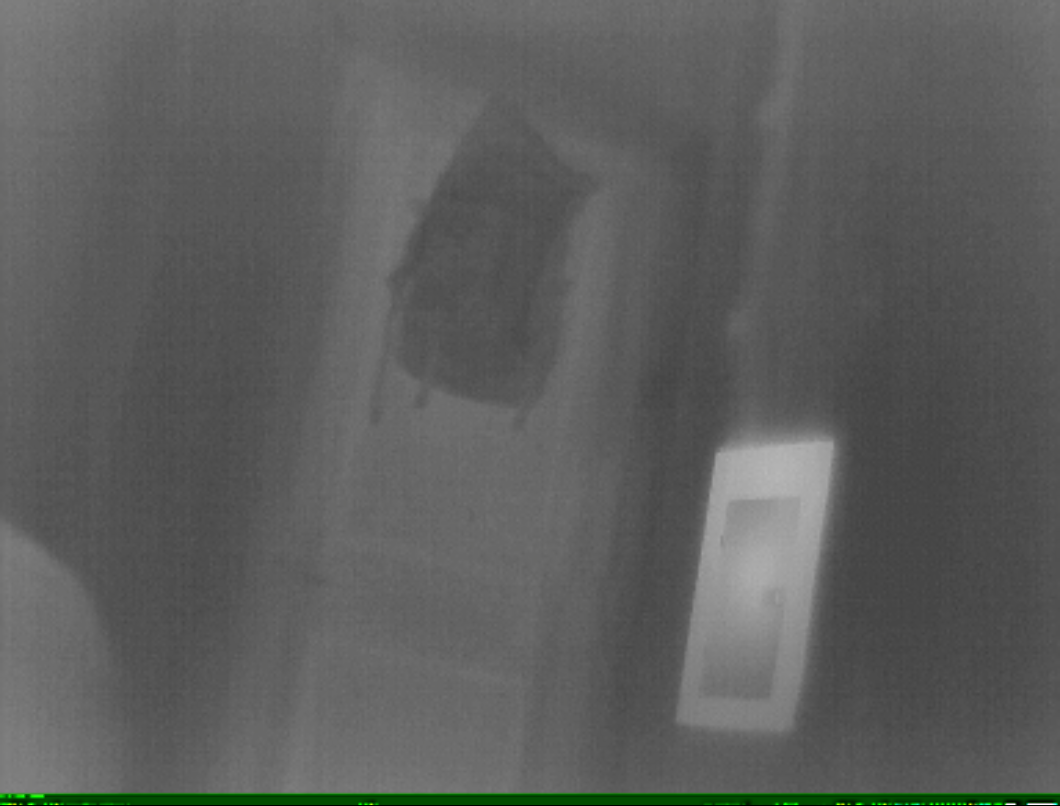Brand: Hti-Xintai
Camera: HT-301
I am on an M1 MBP. This occurs with all USB ports whether or not I use a USB hub. The hang occurs whether I plug the camera in before booting CameraController or wait until it's running.
It is my extremely limited understanding that this camera's UVC stream includes metadata the officially-supported app uses to colorize based on relative intensity, which may be an issue—but, for example, the Camera app on Windows 10 happily renders only mildly corrupt images. Here's one—note the green crud at the bottom, presumably said metadata being interpreted as image data:
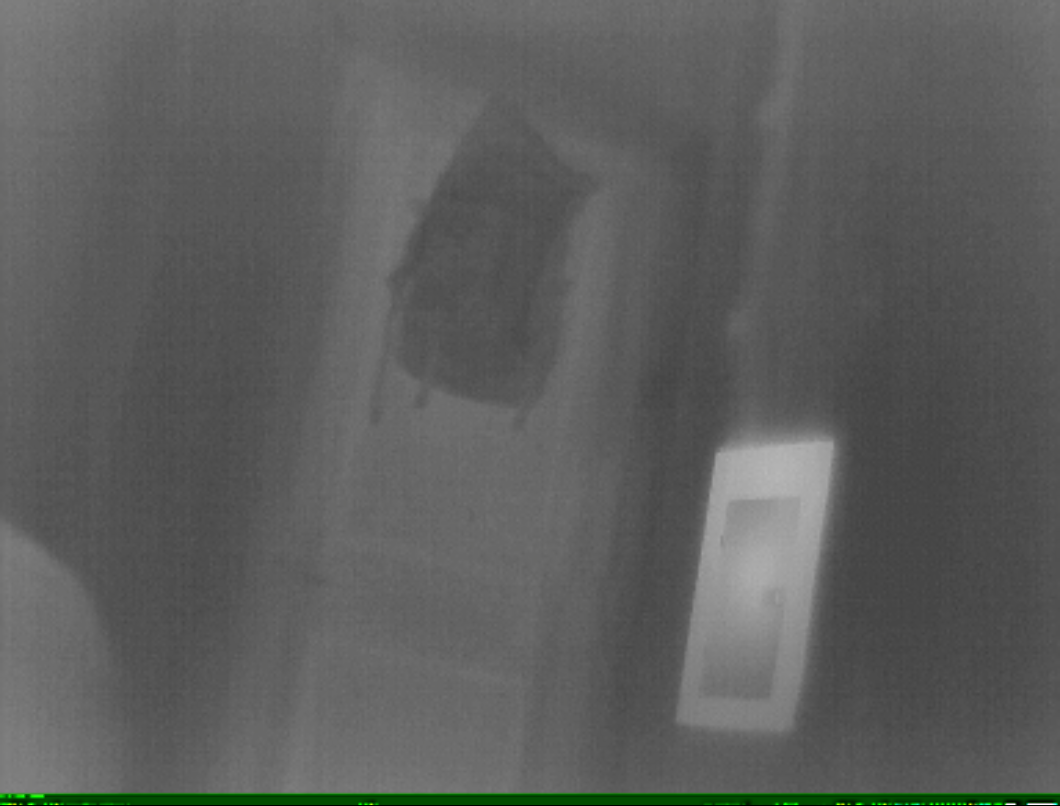
system_profiler SPCameraDataType -json
{
"SPCameraDataType" : [
{
"_name" : "T3-317-13",
"spcamera_model-id" : "UVC Camera VendorID_5396 ProductID_1",
"spcamera_unique-id" : "0x10000015140001"
},
{
"_name" : "FaceTime HD Camera",
"spcamera_model-id" : "FaceTime HD Camera",
"spcamera_unique-id" : "EAB7A68FEC2B4487AADFD8A91C1CB782"
}
]
}I took a spindump and a process sample during the apparent hang and have attached both. Let me know if there's anything else that would be helpful!
cameracontroller-hang-spindump.txt
cameracontroller-hang-sample.txt