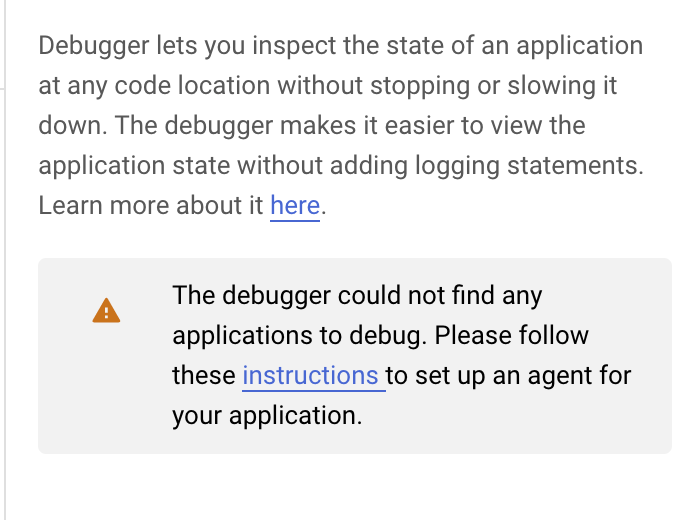Snapshot debugger agent for Java 7, Java 8 and Java 11.
This project has been archived and is no longer supported. There will be no further bug fixes or security patches. The repository can be forked by users if they want to maintain it going forward.
Snapshot Debugger lets you inspect the state of a running cloud application, at any code location, without stopping or slowing it down. It is not your traditional process debugger but rather an always on, whole app debugger taking snapshots from any instance of the app.
Snapshot Debugger is safe for use with production apps or during development. The Java debugger agent adds less than 10ms to the request latency when a debug snapshot is captured. In most cases, this is not noticeable to users. Furthermore, the Java debugger agent does not allow modification of application state in any way, and has close to zero impact on the app instances.
Snapshot Debugger attaches to all instances of the app providing the ability to take debug snapshots and add logpoints. A snapshot captures the call-stack and variables from any one instance that executes the snapshot location. A logpoint writes a formatted message to the application log whenever any instance of the app executes the logpoint location.
The Java debugger agent is only supported on Linux at the moment. It was tested on Debian Linux, but it should work on other distributions as well.
Snapshot Debugger consists of 3 primary components:
- The Java debugger agent (requires Java 7 and above).
- A Firebase Realtime Database for storing and managing snapshots/logpoints. Explore the schema.
- User interface, including a command line interface
snapshot-dbg-cliand a VSCode extension
The easiest way to install the Java debugger agent is to download the pre-built package from the Internet.
For most enviroments, use:
mkdir /opt/cdbg
wget -qO- https://github.com/GoogleCloudPlatform/cloud-debug-java/releases/latest/download/cdbg_java_agent_gce.tar.gz | \
tar xvz -C /opt/cdbgFor Google App Engine Java 8 Standard Environment:
mkdir /opt/cdbg
wget -qO- https://github.com/GoogleCloudPlatform/cloud-debug-java/releases/latest/download/cdbg_java_agent_gae_java8.tar.gz | \
tar xvz -C /opt/cdbgAlternatively you can build the Java debugger agent from source code:
git clone https://github.com/GoogleCloudPlatform/cloud-debug-java.git
cd cloud-debug-java
chmod +x build.sh
./build.sh
# For all supported environments other than GAE Java8 Standard:
ls cdbg_java_agent_gce.tar.gz
# For Google App Engine Java 8 Standard Environment:
ls cdbg_java_agent_gae_java8.tar.gzNote that the build script assumes some dependencies. To install these dependencies, run this command:
On Debian 9:
sudo apt-get -y -q --no-install-recommends install \
curl gcc build-essential libssl-dev unzip openjdk-8-jdk \
cmake python mavenThe Java agent is not regularly tested on Alpine Linux, and support will be on a best effort basis. The Dockerfile shows how to build a minimal image with the agent installed.
Version 3.x of this agent supported both the now shutdown Cloud Debugger service
(by default) and the
Snapshot Debugger
(Firebase RTDB backend) by setting the use_firebase flag to true. Version 4.0
removed support for the Cloud Debugger service, making the Snapshot Debugger the
default. To note the use_firebase flag is now obsolete, but still present for
backward compatibility.
The Java debugger agent is a
JVMTI
agent that needs to be enabled when JVM starts with the -agentpath
option
of the Java launcher. Most of the debugger options are configured through system
properties.
For example:
java -agentpath:/opt/cdbg/cdbg_java_agent.so -jar ~/myapp.jar
By default the Java debugger agent assumes that it runs on Google Cloud Platform and obtain the credentials from the local metadata service. To use the Java debugger agent outside Google Cloud Platform requires setting up a service account.
You can customize the behavior of the agent by passing arguments to it. Multiple arguments can be passed by separating them using commas without spaces, as follows:
java -agentpath:/opt/cdbg/cdbg_java_agent.so=--arg1=val1,--arg2=val2 -jar ~/myapp.jar
It may be necessary to specify the database's URL, which can be done as follows:
-Dcom.google.cdbg.agent.firebase_db_url=https://my-database-url.firebaseio.com
or
-agentpath:/opt/cdbg/cdbg_java_agent.so=--firebase_db_url=https://my-database-url.firebaseio.com
By default the Java agent will check for a configured database first at
https://PROJECT_ID-cdbg.firebaseio.com, and then failing that
https://PROJECT_ID-default-rtdb.firebaseio.com. If your database has an
address different from either of those, the URL needs to be specified. In
general if either of the flags --database-id or --location were specfied
when running the snapshot-dbg-cli init command to create the database this
will be necessary.
Java application servers usually start through a bootstrap process, and each application server has its own way of customizing Java options.
Add this line to /etc/default/tomcat7 or /etc/default/tomcat8:
JAVA_OPTS="${JAVA_OPTS} -agentpath:/opt/cdbg/cdbg_java_agent.so"If you run Tomcat in a Docker container, add this line to Dockerfile instead:
ENV JAVA_OPTS -agentpath:/opt/cdbg/cdbg_java_agent.so
Add cdbg.ini file to /var/lib/jetty/start.d:
--exec
-agentpath:/opt/cdbg/cdbg_java_agent.soThe Java debugger agent needs to be able to find the application classes when
it's running in an application server like Tomcat or Jetty. By default, it
looks for the exploded root war directory. In other words, if you deployed a
ROOT.war in Tomcat, the agent can find it without additional configuration.
However, if you deployed your WAR file with a different name (e.g.,
myapp.war), or that the exploded WAR directory is not under the default
exploded root war directory (e.g., your exploded war is under
/opt/tomcat/webapps/myapp), then you must
let the agent know the full path to your application's classes using the
cdbg_extra_class_path parameter.
-agentpath:/opt/cdbg/cdbg_java_agent.so=--cdbg_extra_class_path=/opt/tomcat/webapps/myapp/WEB-INF/classes
You can specify multiple paths by using a : (colon) as the path delimiter.
-agentpath:/opt/cdbg/cdbg_java_agent.so=--cdbg_extra_class_path=/opt/tomcat/webapps/myapp/WEB-INF/classes:/another/path/with/classes
Developers can run multiple applications and versions at the same time within the same Google Cloud Platform project. You should tag each app version with the Cloud Debugger to uniquely identify it in the Cloud Debugger user interface.
To tag the application and it's version, please add these system properties:
-Dcom.google.cdbg.module=my-app-name -Dcom.google.cdbg.version=my-app-version
Use module to name your application (or service).
Use version to name the app version (e.g. build version).
The UI will display the running version as module - version.
By default the Java debugger aget writes its logs to cdbg_java_agent.INFO file
in the default logging directory. It is possible to change the log directory
as following:
-agentpath:/opt/cdbg/cdbg_java_agent.so=--log_dir=/my/log/dir
Alternatively you can make the Java Cloud Debugger log to stderr:
-agentpath:/opt/cdbg/cdbg_java_agent.so=--logtostderr=1
To use the Java debugger agent on machines not hosted by Google Cloud Platform, the agent must use a Google Cloud Platform service account credentials to authenticate with the Cloud Debugger Service.
Use the Google Cloud Console Service Accounts
page to
create a credentials file for an existing or new service account. The
service account must have at least the Stackdriver Debugger Agent role.
If you don't have a Google Cloud Platform project, you can create one for free
on Google Cloud Console.
Once you have the service account JSON file, deploy it alongside the Java debugger agent.
To use the service account credentials add this system property:
-Dcom.google.cdbg.auth.serviceaccount.jsonfile=/opt/cdbg/gcp-svc.json
Alternatively, you can set the GOOGLE_APPLICATION_CREDENTIALS environment
variable to the JSON file path instead of adding the
auth.serviceaccount.jsonfile system property.
Debugging Scala applications is supported; however, expressions and conditions must be written using the Java programming language syntax.
Debugging Kotlin applications is supported; however, expressions and conditions must be written using the Java programming language syntax.
Many Kotlin-specific features can be used in conditions and expressions with simple workarounds:
// Main.kt
private fun getGreeting() {
return "Hello world!"
}
class Main {
companion object {
fun welcome() {
return getGreeting()
}
}
}Package-level functions can be accessed by qualifying them with the name of the
file and a Kt suffix. For instance, the getGreeting function above can be
used in an expression as MainKt.getGreeting()
Companion object methods can be accessed by qualifying them with the Companion
keyword. For instance, the welcome function above can be used in an expression
as Main.Companion.welcome()