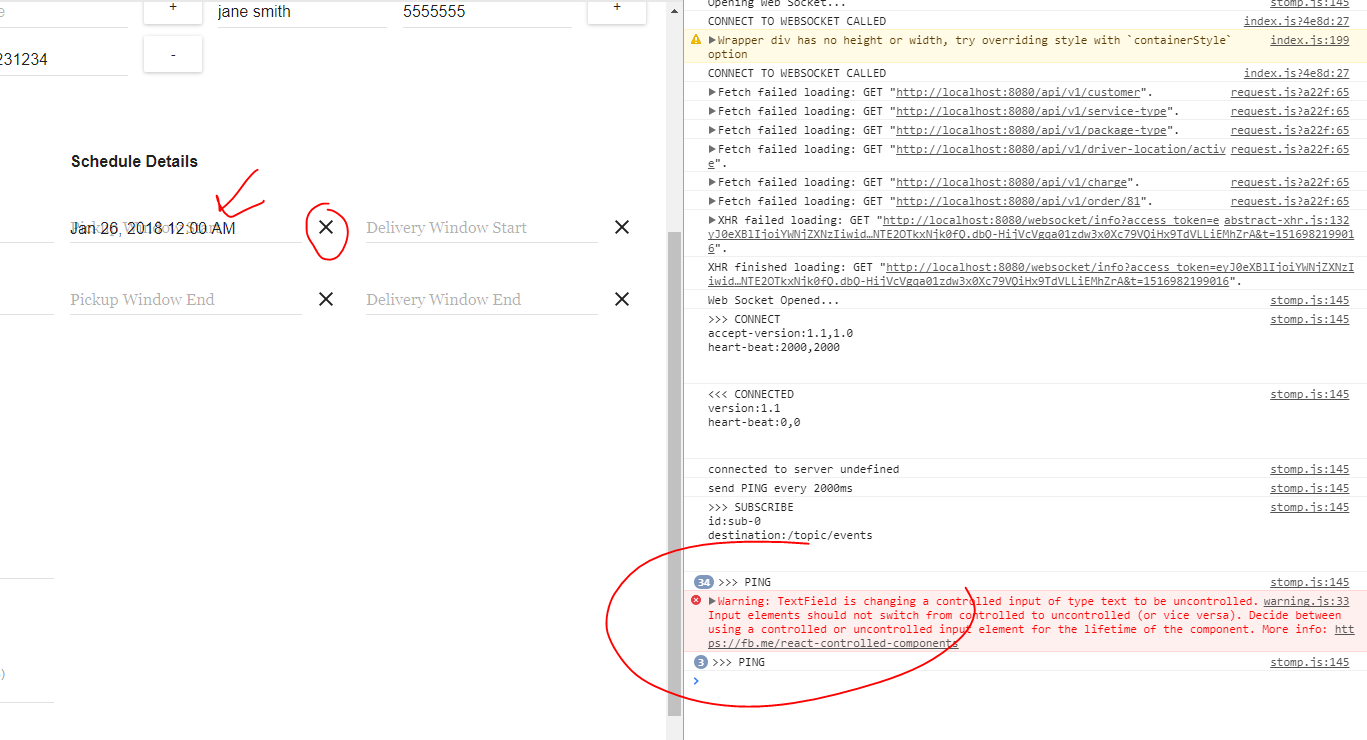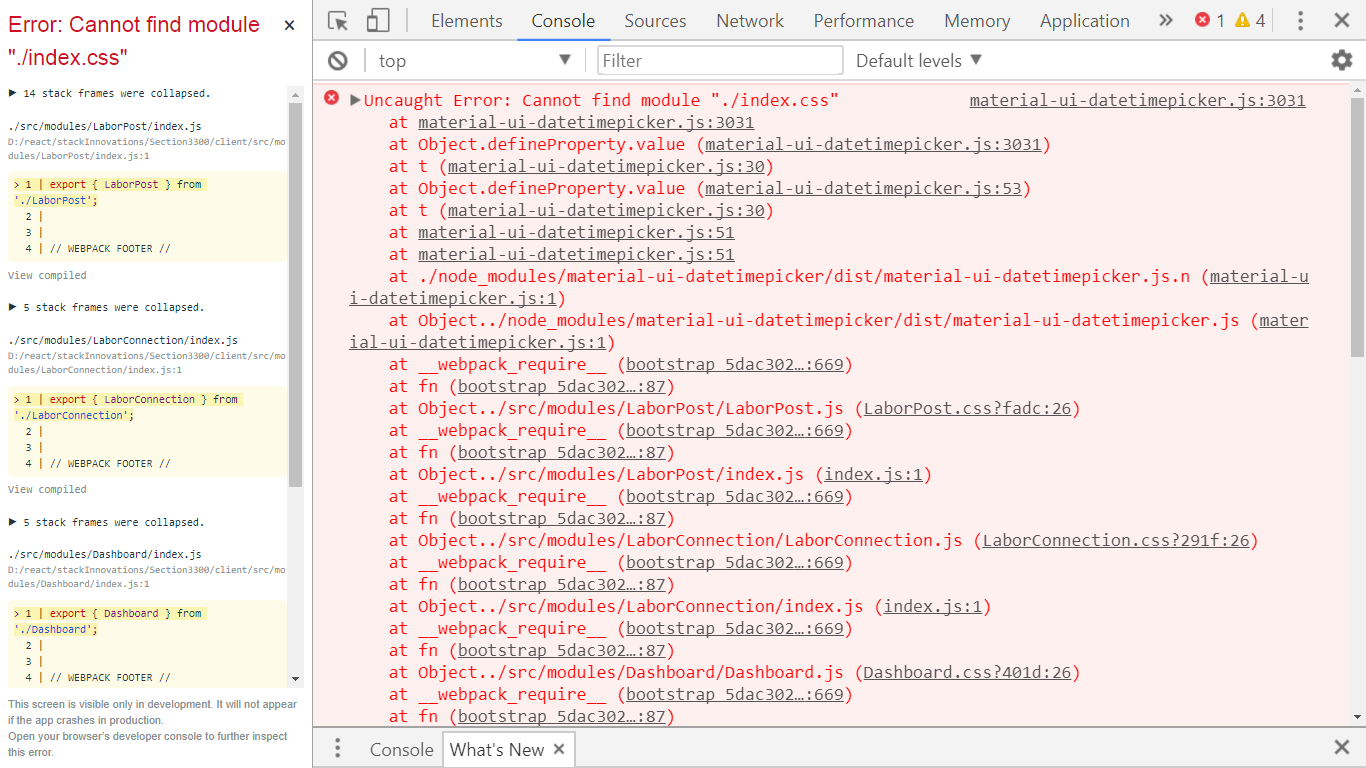We suggest migrate to material-ui v1 and use material-ui-pickers for date/time pickers. This project will not be longer supported.
Wrapper for Material UI Time and Date picker component
Component, that joins Material UI`s pickers into the one component, one input and 2 dialogs, appearing one by one.
We are recommending to use your custom wrapper outside of this component to store your custom props, and not pass Dialogs each time you use this package, because it should be solved in one of next material-ui versions
- Material UI (Don`t use this package without material-ui, please)
- React
Here is a quick example to get you started, it's all you need:
npm install material-ui-datetimepickerimport React from 'react';
import DateTimePicker from 'material-ui-datetimepicker';
import DatePickerDialog from 'material-ui/DatePicker/DatePickerDialog'
import TimePickerDialog from 'material-ui/TimePicker/TimePickerDialog';
class Demo extends React.Component {
state = {
dateTime: null
}
setDate = (dateTime) => this.setState({ dateTime })
render() {
return (
<DateTimePicker
onChange={this.setDate}
DatePicker={DatePickerDialog}
TimePicker={TimePickerDialog}
/>
);
}
}Note that each of this props applied by default
import DatePickerDialog from 'material-ui/DatePicker/DatePickerDialog';
import TimePickerDialog from 'material-ui/TimePicker/TimePickerDialog';
<DateTimePicker
value={new Date()} // picker value moment/string/number/js Date
format='MMM DD, YYYY hh:mm A'
timePickerDelay={150}
returnMomentDate={false} // if true will return moment object
className='datetime-container'
textFieldClassName='datetime-input'
name='picker' // form value name
datePickerMode='portrait' // or landscape
openToYearSelection={false}
disableYearSelection={false}
hideCalendarDate={false}
firstDayOfWeek={1}
minutesStep={1}
showCurrentDateByDefault={false}
clearIcon={<ClearIcon />} // set null to not render nothing
// available callbacks
onChange={() => {}}
onTimePickerShow={() => {}}
onDatePickerShow={() => {}}
onDateSelected={() => {}}
onTimeSelected={() => {}}
shouldDisableDate={() => {}}
DatePicker={DatePickerDialog}
TimePicker={TimePickerDialog}
// styles
clearIconStyle={{ }}
textFieldStyle={{ }}
style={{ }} // root
timePickerBodyStyle={{ }}
/>You can apply any of material ui Text Field props to the root.
<DateTimePicker
floatingLabelFixed
floatingLabelText="Get my date"
floatingLabelFocusStyle={{ marginTop: '10px' }}
disabled={false}
errorText='Required'
id="some-id"
fullWidth={false}
/>For information about how to contribute, see the CONTRIBUTING file.
The project is licensed under the terms of MIT license