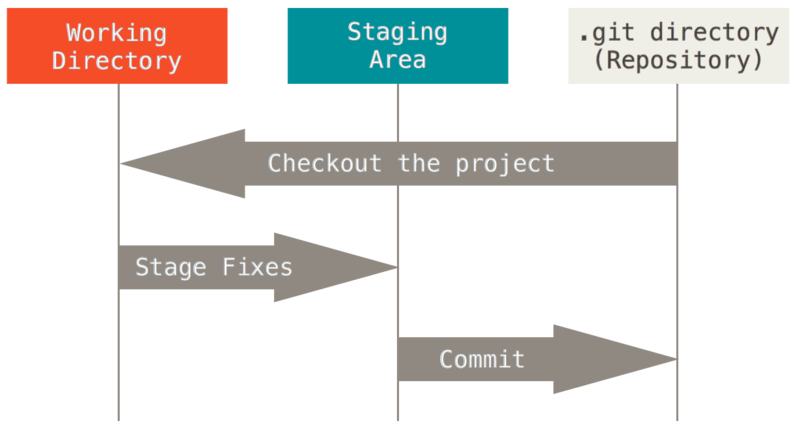- Initialize a git repository in order to track changes.
- Create a new branch to isolate your changes.
- Place new or changed files into the staging area to prepare them for a commit.
- Remove files from the staging area before a commit.
- Commit new and changed files to a git repository.
Version control! As developers our code is our livelihood so it's important that we safely store our work... frequently. Not only that we want to track our changes as we make them. If we make a feature that ends up breaking the rest of our app we want to be able to go back to a point when our app was last working.
Let's initalize a local repository.
-
In your training directory create a subdirectory called
game-of-gits. -
Inside of the
game-of-gitsdirectory create a file calledsad-tale.md. -
Opening the file with Atom copy in the following lines:
House Stark of Winterfell is led by the just Eddard "Ned" Stark, Lord of
Winterfell, Warden of the North, Hand of the King, Protector of the Realm,
Regent. He is surely honorable and will lead a long and prosperous life.-
Save the file.
-
Inside of the
game-of-gitsdirectory typegit status. Did anything happen? -
Again, inside the
game-of-gitsdirectory typegit init. -
Type
git statusagain. Did anything happen this time?
Using git add <"name_of_file"> we are going to add our story to the staging
area.
There are 3 states that your file can reside in committed, modified and
staged. These states map to the different sections of a Git project.
- Modified means that you have changed the file but have not committed it to your database yet.
- Staged means that you have marked a modified file in its current version to go into your next commit snapshot.
- Committed means that the data is safely stored in your local database.
When we add a file we are moving it from the working directory to the staging area.
Now that our file is staged let's commit our file by typing git commit, Atom
should open. Do Not Use git commit -m <message>
When you use -m to create an inline commit you are doing yourself and others a disservice. Your commit will be inherently poor due to the short nature of inline commits, and the lack of a body description to it. This is surely a sign of a poor developer and one that does not respect his or her teammate's time.
Read over the following blog posts and carefully think about what a good commit message would be. Take some time to come up with your own. Be ready to share your commit with the rest of the class.
Now that we've made our first commit, let's see what happens when we type git log... We see our previous commit! This typically shows all of our previous
commits, but since we just have one, that's all we see. Feel free to play around
with options for git log, like --oneline, --name-status, and --graph
for example. For all options click here.
Together, let's continue our story.
In our sad-tale.md, we'll tell the rest of Ned Stark's story. Paste this in
below our current description and save:
Ned Stark went to King's landing where he made lots of friends and lived
happily ever after... He definitely didn't get axe murdered.Now using what we learned earlier stage this change. To figure out the status
of your files you can type git status in the terminal at any time.
Remember: Staging isn't commiting
It turns out Ned actually did get axe murdered. So we probably want to unstage our file.
Unstage the file with git reset <"filename">
Delete the last thing we wrote in sad-tale.md.
We know that Ned's story doesn't have a happy ending but let's dream big. We're going to create a dream-story branch and write what we would have wanted to happen.
-
Inside of
game-of-gitscreate a file calledthe-stark-bunch.md. -
Type
This is a story... of a man named Neddy... and three very badass really awesome girls. -
Save the file.
-
git add the-stark-bunch.md. -
git rm --cache the-stark-bunch.md. -
git add the-stark-bunch.md. -
git rm -f the-stark-bunch.md.
What's the difference? What is actually happening with the rm command?
Similar to having one main story and various sub-plots--a branch lets us
effectively duplicate and section off the code we have writte thus far, make
alterations to it, and if we would like at some point we can join it back to the
main branch (typically called master).
Create a branch called dream-story by typing git branch dream-story.
You can see all your current branches at any time by tying git branch.
Now that we've created our branch--in order to use it we have to switch to it.
We can do this with the command git checkout <"branch_name">.
1.Switch to your dream-story branch and write a brief description of what
you would have wanted to happen to Ned.
2.Save the file, Stage and commit your changes.
3.Switch back to your master branch. (Notice anything?) Add what really
happened to Ned.
4.Stage and commit your changes.
(Be ready to talk about any issues you many have encountered or strange things you may have noticed).
Now let's take 10-15 minutes and go through Learn Git Branching together.
-
git statusto confirm clean working directory - confirm branch is correct
- make changes to
file -
git add 'file' -
git status(to confirm modified files have been staged) -
git commit -
git push origin <branchname>
- NEVER use
git add . - ALWAYS add files explicitly. If you have multiple files, use full paths to
refer to each. Example:
git add foo/bar.md baz/qux.js - NEVER use
git commit -m "an example commit message" - ALWAYS use
git statusbefore any other command - NO commit is too small
- NO commit message is too long
- NEVER nest repositories
- All content is licensed under a CCBYNCSA 4.0 license.
- All software code is licensed under GNU GPLv3. For commercial use or alternative licensing, please contact [email protected].