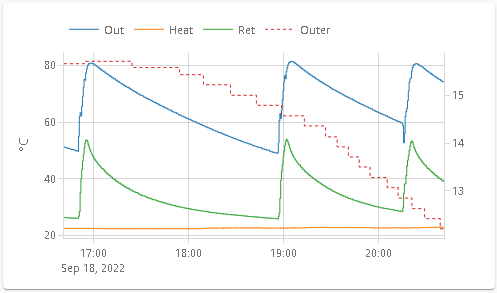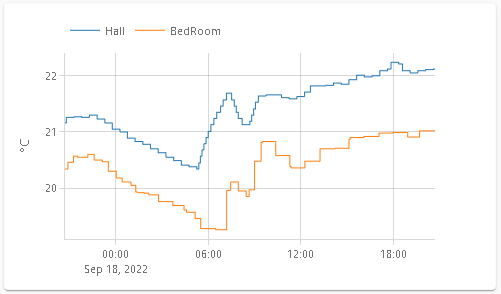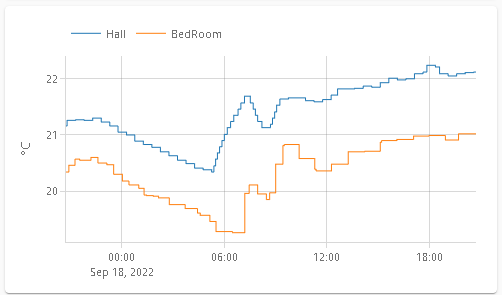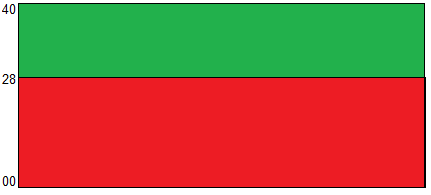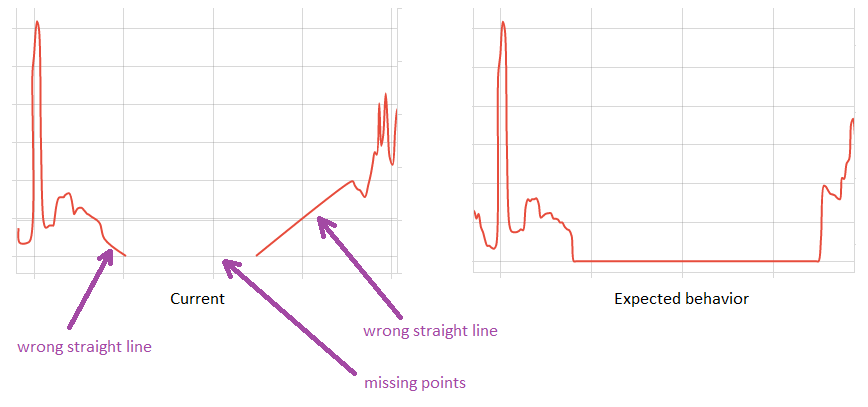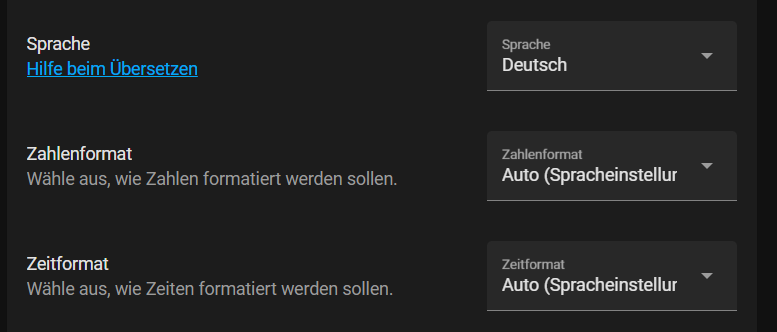You may find some extra info there in this link
You can browse this list and find yamls by looking at images
Created with this quick and dirty script
Find more advanced examples in Show & Tell
- Install HACS
- Search & Install
Plotly Graph Card.
- Go to Releases
- Download
plotly-graph-card.jsand copy it to your Home Assistant config dir as<config>/www/plotly-graph-card.js - Add a resource to your dashboard configuration. There are two ways:
- Using UI:
Settings→Dashboards→More Options icon→Resources→Add Resource→ Set Url as/local/plotly-graph-card.js→ Set Resource type asJavaScript Module. Note: If you do not see the Resources menu, you will need to enable Advanced Mode in your User Profile - Using YAML: Add following code to lovelace section.
- url: /local/plotly-graph-card.js type: module
- Using UI:
Visual Config editor available for Basic Configs (*)
type: custom:plotly-graph
entities:
- sensor.monthly_internet_energy
- sensor.monthly_teig_energy
- sensor.monthly_office_energy
- sensor.monthly_waschtrockner_energy
hours_to_show: 24
refresh_interval: 10(*) I'm reusing the editor of the standard History Card. Cheap, yes, but it works fine. Use yaml for advanced functionality
type: custom:plotly-graph
entities:
- entity: sensor.office_plug_wattage
# see examples: https://plotly.com/javascript/line-and-scatter/
# see full API: https://plotly.com/javascript/reference/scatter/#scatter
- entity: sensor.freezer_plug_power
fill: tozeroy
line:
color: red
dash: dot
width: 1
layout:
plot_bgcolor: lightgray
height: 400
config:
scrollZoom: false
hours_to_show: 1h
refresh_interval: 10 # in secondstype: custom:plotly-graph
entities:
- entity: sensor.temperature
refresh_interval: 10
hours_to_show: 12h
layout:
xaxis:
rangeselector:
# see examples: https://plotly.com/javascript/range-slider/
# see API: https://plotly.com/javascript/reference/layout/xaxis/#layout-xaxis-rangeselector
"y": 1.2
buttons:
- count: 1
step: minute
- count: 1
step: hour
- count: 12
step: hour
- count: 1
step: day
- count: 7
step: daySee also: autorange_after_scroll
See also: Custom buttons
- Anything you can do with in plotlyjs except maps
- Zoom / Pan, etc.
- Data is loaded on demand
- Axes are automatically configured based on the units of each trace
- Basic configuration compatible with the History Card
Get ideas from all charts in here https://plotly.com/javascript/
-
entitiestranslates to thedataargument in PlotlyJS- each
entitywill be translated to a trace inside the data array.x(states) andy(timestamps of stored states)- you can add any attribute that works in a plotly trace
- see https://plotly.com/javascript/reference/scatter/#scatter-line for more
- each
type: custom:plotly-graph
entities:
- entity: sensor.temperature
- entity: sensor.humidityAlternatively:
type: custom:plotly-graph
entities:
- sensor.temperature
- sensor.humidityChanges default line colors. See more here: https://github.com/dbuezas/lovelace-plotly-graph-card/blob/master/src/parse-config/parse-color-scheme.ts
type: custom:plotly-graph
entities:
- sensor.temperature1
- sensor.temperature2
color_scheme: dutch_field
# or use numbers instead 0 to 24 available:
# color_scheme: 1
# or pass your color scheme
# color_scheme: ["#1b9e77","#d95f02","#7570b3","#e7298a","#66a61e","#e6ab02","#a6761d","red"]Plot the attributes of an entity
type: custom:plotly-graph
entities:
- entity: climate.living
attribute: temperature
- entity: climate.kitchen
attribute: temperatureFetch and plot long-term statistics of an entity
type: custom:plotly-graph
entities:
- entity: sensor.temperature
statistic: max # `min`, `mean` of `max`
period: 5minute # `5minute`, `hour`, `day`, `week`, `month`, `auto` # `auto` varies the period depending on the zoom leveltype: custom:plotly-graph
entities:
- entity: sensor.temperature
statistic: state # `state` or `sum`
period: 5minute # `5minute`, `hour`, `day`, `week`, `month`, `auto` # `auto` varies the period depending on the zoom levelThe option auto makes the period relative to the currently visible time range. It picks the longest period, such that there are at least 100 datapoints in screen.
type: custom:plotly-graph
entities:
- entity: sensor.temperature
statistic: mean
period: autoIt is equivalent to writing:
type: custom:plotly-graph
entities:
- entity: sensor.temperature
statistic: mean
period:
0m: 5minute
100h: hour
100d: day
100w: week
100M: month # note uppercase M for month. Lowercase are minutestype: custom:plotly-graph
entities:
- entity: sensor.temperature
statistic: mean
period:
0s: 5minute
24h: hour # when the visible range is ≥ 1 day, use the `hour` period
7d: day # from 7 days on, use `day`
6M: week # from 6 months on, use weeks. Note Uppercase M! (lower case m means minutes)
1y: month # from 1 year on, use `monthNote that 5minute period statistics are limited in time as normal recorder history is, contrary to other periods which keep data for years.
Shows the value of the last datapoint as text in a scatter plot.
Warning: don't use it with bar charts, it will only add an extra bar and no text
Examples:
type: custom:plotly-graph
entities:
- entity: sensor.temperature
show_value: trueOften one wants this to be the case for all entities
defaults:
entity:
show_value: trueIf you want to make extra room for the value, you can either increase the right margin of the whole plot like this:
layout:
margin:
r: 100Or make space inside the the plot like this:
time_offset: 3hOffsets are useful to shift data in the temporal axis. For example, if you have a sensor that reports the forecasted temperature 3 hours from now, it means that the current value should be plotted in the future. With the time_offset attribute you can shift the data so it is placed in the correct position.
Another possible use is to compare past data with the current one. For example, you can plot yesterday's temperature and the current one on top of each other.
The time_offset flag can be specified in two places.
1) When used at the top level of the configuration, it specifies how much "future" the graph shows by default. For example, if hours_to_show is 16 and time_offset is 3h, the graph shows the past 13 hours (16-3) plus the next 3 hours.
2) When used at the trace level, it offsets the trace by the specified amount.
type: custom:plotly-graph
hours_to_show: 16
time_offset: 3h
entities:
- entity: sensor.current_temperature
line:
width: 3
color: orange
- entity: sensor.current_temperature
name: Temperature yesterday
time_offset: 1d
line:
width: 1
dash: dot
color: orange
- entity: sensor.temperature_12h_forecast
time_offset: 12h
name: Forecast temperature
line:
width: 1
dash: dot
color: greyWhen using offsets, it is useful to have a line that indicates the current time. This can be done by using a universal function that returns a line with the current time as x value and 0 and 1 as y values. The line is then hidden from the legend.
type: custom:plotly-graph
hours_to_show: 6h
time_offset: 3h
entities:
- entity: sensor.forecast_temperature
yaxis: y1
time_offset: 3h
- entity: ""
name: Now
yaxis: y9
showlegend: false
line:
width: 1
dash: dot
color: deepskyblue
x: $ex [Date.now(), Date.now()]
y: [0, 1]
layout:
yaxis9:
visible: false
fixedrange: trueWhenever a time duration can be specified, this is the notation to use:
| Unit | Suffix | Notes |
|---|---|---|
| Milliseconds | ms |
|
| Seconds | s |
|
| Minutes | m |
|
| Hours | h |
|
| Days | d |
|
| Weeks | w |
|
| Months | M |
30 days |
| Years | y |
365 days |
Example:
time_offset: 3htype: custom:plotly-graph
entities:
- entity: sensor.temperature_in_celsius
name: living temperature in Farenheit # Overrides the entity name
unit_of_measurement: °F # Overrides the unit
show_value: true # shows the last value as text
customdata: |
$fn ({states}) =>
states.map( () => ({ extra_attr: "hello" }) )
# customdata is array with the same number of values as x axis (states)
# use statistics instead of states if entity is based on statistic
texttemplate: >- # custom format for show_value
<b>%{y}</b>%{customdata.extra_attr}<br>
# to show only 2 decimals: "%{y:.2f}"
# see more here: https://plotly.com/javascript/hover-text-and-formatting/
# only x, y, customdata are available as %{} template
hovertemplate: | # custom format for hover text using entity properites name and unit_of_measurement
$fn ({ getFromConfig }) =>
` <b>${getFromConfig(".name")}</b><br>
<i>%{x}</i><br>
%{y}${getFromConfig(".unit_of_measurement")}
<extra></extra>` # <extra></extra> removes text on the side of the tooltip (it otherwise defaults to the entity name)The boolean extend_to_present will take the last known datapoint and "expand" it to the present by creating a duplicate and setting its date to now.
This is useful to make the plot look fuller.
It's recommended to turn it off when using offsets, or when setting the mode of the trace to markers.
Defaults to true for state history, and false for statistics.
type: custom:plotly-graph
entities:
- entity: sensor.weather_24h_forecast
mode: "markers"
extend_to_present: false # true by default for state history
- entity: sensor.actual_temperature
statistics: mean
extend_to_present: true # false by default for statisticsFilters are used to process the data before plotting it. Inspired by ESPHome's sensor filters. Filters are applied in order.
type: custom:plotly-graph
entities:
- entity: sensor.temperature_in_celsius
filters:
- store_var: myVar # stores the datapoints inside `vars.myVar`
- load_var: myVar # loads the datapoints from `vars.myVar`
# The filters below will only be applied to numeric values. Missing (unavailable) and non-numerics will be left untouched
- add: 5 # adds 5 to each datapoint
- multiply: 2 # multiplies each datapoint by 2
- calibrate_linear:
# Left of the arrow are the measurements, right are the expected values.
# The mapping is then approximated through linear regression, and that correction is applied to the data.
- 0.0 -> 0.0
- 40.0 -> 45.0
- 100.0 -> 102.5
- deduplicate_adjacent # removes all adjacent duplicate values. Useful for type: marker+text
- delta # computes the delta between each two consecutive numeric y values.
- derivate: h # computes rate of change per unit of time: h # ms (milisecond), s (second), m (minute), h (hour), d (day), w (week), M (month), y (year)
- integrate: h # computes area under the curve in a specific unit of time using Right hand riemann integration. Same units as the derivative
- integrate:
unit: h # defaults to h
reset_every: 1h # Defaults to 0 (never reset). Any duration unit (ms, s, m, h, d, w, M, y).
offset: 30m # defaults to 0. Resets happen 30m later
- map_y_numbers: Math.sqrt(y + 10*100) # map the y coordinate of each datapoint. Same available variables as for `map_y`
# In the filters below, missing and non numeric datapoints will be discarded
- sliding_window_moving_average: # best for smoothing
# default parameters:
window_size: 10
extended: false # when true, smaller window sizes are used on the extremes.
centered: true # compensate for averaging lag by offsetting the x axis by half a window_size
- exponential_moving_average: # good for smoothing
# default parameters:
alpha: 0.1 # between 0 an 1. The lower the alpha, the smoother the trace.
- median: # got to remove outliers
# default parameters:
window_size: 10
extended: false
centered: true
- trendline # converts the data to a linear trendline // TODO: force line.shape = linear
- trendline: linear # defaults to no forecast, no formula, no error squared
- trendline:
type: polynomial # linear, polynomial, power, exponential, theil_sen, robust_polynomial, fft
forecast: 1d # continue trendline after present. Use global time_offset to show beyond present.
degree: 3 # only appliable to polynomial regression and fft.
show_formula: true
show_r2: true
# The filters below receive all datapoints as they come from home assistant. Y values are strings or null (unless previously mapped to numbers or any other type)
- map_y: 'y === "heat" ? 1 : 0' # map the y values of each datapoint. Variables `i` (index), `x`, `y`, `state`, `statistic`, `xs`, `ys`, `states`, `statistics`, `meta`, `vars` and `hass` are in scope. The outer quoutes are there because yaml doesn't like colons in strings without quoutes.
- map_x: new Date(+x + 1000) # map the x coordinate (javascript date object) of each datapoint. Same variables as map_y are in scope
- fn: |- # arbitrary function. Only the keys that are returned are replaced. Returning null or undefined, leaves the data unchanged (useful )
({xs, ys, vars, meta, states, statistics, hass}) => {
# either statistics or states will be available, depending on if "statistics" are fetched or not
# attributes will be available inside states only if an attribute is picked in the trace
return {
ys: states.map(state => +state?.attributes?.current_temperature - state?.attributes?.target_temperature + hass.states["sensor.temperature"].state,
meta: { unit_of_measurement: "delta" }
};
},
- resample: 5m # Rebuilds data so that the timestamps in xs are exact multiples of the specified interval, and without gaps. The parameter is the length of the interval and defaults to 5 minutes (see #duration for the format). This is useful when combining data from multiple entities, as the index of each datapoint will correspond to the same instant of time across them.
- filter: y !== null && +y > 0 && x > new Date(Date.now()-1000*60*60) # filter out datapoints for which this returns false. Also filters from xs, states and statistics. Same variables as map_y are in scope
- force_numeric # converts number-lookinig-strings to actual js numbers and removes the rest. Any filters used after this one will receive numbers, not strings or nulls. Also removes respective elements from xs, states and statistics parameters- entity: sensor.wintergarten_clima_temperature
unit_of_measurement: °F
filters: # °F = °C×(9/5)+32
- multiply: 1.8
- add: 32alternatively,
- entity: sensor.wintergarten_clima_temperature
unit_of_measurement: °F
filters: # °F = °C×(9/5)+32
- map_y_numbers: y * 9/5 + 32- entity: sensor.fridge_power
filters:
- integrate: h # resulting unit_of_measurement will be Wh (watts hour)- entity: climate.loungetrv_climate
attribute: current_temperature # an attribute must be set to ensure attributes are fetched.
filters:
- map_y_numbers: |
state.state === "heat" ? state.attributes.current_temperature : 0or alternatively,
- map_y_numbers: 'state.state === "heat" ? y : 0'or alternatively,
- map_y_numbers: |
{
const isHeat = state.state === "heat";
return isHeat ? y : 0;
}or alternatively,
- map_y: |
state?.state === "heat" ? state.attributes?.current_temperature : 0or alternatively,
- fn: |-
({ys, states}) => ({
ys: states.map((state, i) =>
state?.state === "heat" ? state.attributes?.current_temperature : 0
),
}),or alternatively,
- fn: |-
({ys, states}) => {
return {
ys: states.map((state, i) =>
state?.state === "heat" ? state.attributes?.current_temperature : 0
),
}
},- Open your browser's devtools console
- Use
console.logor thedebuggerstatement to execute your map filter step by steptype: custom:plotly-graph entities: - entity: sensor.temperature_in_celsius statistics: mean filters: - fn: console.log # open the devtools console to see the data - fn: |- (params) => { const ys = []; debugger; for (let i = 0; i < params.statistics.length; i++){ ys.pushh(params.statistics.max); // <--- here's the bug } return { ys }; }
Funcitonal filters receive hass (Home Assistant) as parameter, which gives you access to the current states of all entities.
type: custom:plotly-graph
entities:
- entity: sensor.power_consumption
filters:
- map_y: parseFloat(y) * parseFloat(hass.states['sensor.cost'].state)Compute absolute humidity
type: custom:plotly-graph
entities:
- entity: sensor.wintergarten_clima_humidity
internal: true
filters:
- resample: 5m # important so the datapoints align in the x axis
- map_y: parseFloat(y)
- store_var: relative_humidity
- entity: sensor.wintergarten_clima_temperature
period: 5minute
name: Absolute Hty
unit_of_measurement: g/m³
filters:
- resample: 5m
- map_y: parseFloat(y)
- map_y: (6.112 * Math.exp((17.67 * y)/(y+243.5)) * +vars.relative_humidity.ys[i] * 2.1674)/(273.15+y);Compute dew point
type: custom:plotly-graph
entities:
- entity: sensor.openweathermap_humidity
internal: true
period: 5minute # important so the datapoints align in the x axis. Alternative to the resample filter using statistics
filters:
- map_y: parseFloat(y)
- store_var: relative_humidity
- entity: sensor.openweathermap_temperature
period: 5minute
name: Dew point
filters:
- map_y: parseFloat(y)
- map_y: >-
{
// https://www.omnicalculator.com/physics/dew-point
const a = 17.625;
const b = 243.04;
const T = y;
const RH = vars.relative_humidity.ys[i];
const α = Math.log(RH/100) + a*T/(b+T);
const Ts = (b * α) / (a - α);
return Ts;
}
hours_to_show: 24setting it to true will remove it from the plot, but the data will still be fetch. Useful when the data is only used by a filter in a different trace. Similar to plotly's visibility: false, except it internal traces won't use up new yaxes.
type: custom:plotly-graph
entities:
- entity: sensor.temperature1
internal: true
period: 5minute
filters:
- map_y: parseFloat(y)
- store_var: temp1
- entity: sensor.temperature2
period: 5minute
name: sum of temperatures
filters:
- map_y: parseFloat(y)
- map_y: y + vars.temp1.ys[i]When the legend is clicked (or doubleclicked), the trace will be hidden (or showed alone) by default. This behaviour is controlled by layout-legend-itemclick.
On top of that, a $fn function can be used to add custom behaviour.
If a handler returns false, the default behaviour trace toggle behaviour will be disabled, but this will also inhibit the on_legend_dblclick handler. Disable the default behaviour via layout-legend-itemclick instead if you want to use both click and dblclick handlers.
type: custom:plotly-graph
entities:
- entity: sensor.temperature1
on_legend_click: |-
$fn () => (event_data) => {
event = new Event( "hass-more-info")
event.detail = { entityId: 'sensor.temperature1' };
document.querySelector('home-assistant').dispatchEvent(event);
return false; // disable trace toggling
}Alternatively, clicking on points of the trace itself.
type: custom:plotly-graph
entities:
- entity: sensor.temperature1
on_click: |-
$fn () => (event_data) => {
...
// WARNING: this doesn't work and I don't understand why. Help welcome
}There is also a double click plot handler, it works on the whole plotting area (not points of an entity). Beware that double click also autoscales the plot.
type: custom:plotly-graph
entities:
- entity: sensor.temperature1
on_dblclick: |-
$fn ({ hass }) => () => {
hass.callService('light', 'turn_on', {
entity_id: 'light.portique_lumiere'
})
}See more in plotly's official docs
Javascript functions allowed everywhere in the yaml. Evaluation is top to bottom and shallow to deep (depth first traversal).
The returned value will be used as value for the property where it is found. E.g:
name: $fn ({ hass }) => hass.states["sensor.garden_temperature"].stateor a universal expression $ex (the parameters and arrow are added automatically):
name: $ex hass.states["sensor.garden_temperature"].statewhich can also take a block:
name: |
$ex {
return hass.states["sensor.garden_temperature"].state
}Remember you can add a console.log(the_object_you_want_to_inspect) and see its content in the devTools console.
getFromConfig: (path) => value;Pass a path (e.gentities.0.name) and get back its valueget: (path) => value;same asgetFromConfighass: HomeAssistant object;For example:hass.states["sensor.garden_temperature"].stateto get its current statevars: Record<string, any>;You can communicate between functions with this. E.gvars.temperatures = yspath: string;The path of the current functioncss_vars: HATheme;The colors set by the active Home Assistant theme (see #ha_theme)
xs: Date[];Array of timestampsys: YValue[];Array of values of the sensor/attribute/statisticstatistics: StatisticValue[];Array of statistics objectsstates: HassEntity[];Array of state objectsmeta: HassEntity["attributes"];The current attributes of the sensor
- The following entity attributes are required for fetching, so if another function needs the entity data it needs to be declared below them.
entity,attribute,offset,statistic,period - Functions are allowed for those properties (
entity,attribute, ...) but they do not receive entity data as parameters. You can still use thehassparameter to get the last state of an entity if you need to. - Functions cannot return functions for performance reasons. (feature request if you need this)
- Defaults are not applied to the subelements returned by a function. (feature request if you need this)
- You can get other values from the yaml with the
getFromConfigparameter, but if they are functions they need to be defined before.
type: custom:plotly-graph
entities:
- entity: sensor.garden_temperature
name: |
$ex meta.friendly_name + " " + ys[ys.length - 1]type: custom:plotly-graph
entities:
- entity: sensor.garden_temperature
# the fn attribute has no meaning, it is just a placeholder to put a function there. It can be any name not used by plotly
fn: $ex vars.title = ys[ys.length - 1];
title: $ex vars.titletype: custom:plotly-graph
entities:
- entity: sensor.openweathermap_temperature
x: $ex ys
type: histogram
title: Temperature Histogram last 10 days
hours_to_show: 10d
raw_plotly_config: true
layout:
margin:
t: 0
l: 50
b: 40
height: 285
xaxis:
autorange: truetype: custom:plotly-graph
title: hovertemplate
entities:
- entity: climate.living
attribute: current_temperature
customdata: |
$fn ({states}) =>
states.map( ({state, attributes}) =>({
...attributes,
state
})
)
hovertemplate: |-
<br> <b>Mode:</b> %{customdata.state}<br>
<b>Target:</b>%{y}</br>
<b>Current:</b>%{customdata.current_temperature}
<extra></extra>
hours_to_show: current_daydefault configurations for all entities and all yaxes (e.g yaxis, yaxis2, yaxis3, etc).
type: custom:plotly-graph
entities:
- sensor.temperature1
- sensor.temperature2
defaults:
entity:
fill: tozeroy
line:
width: 2
yaxes:
fixedrange: true # disables vertical zoom & scrollTo define layout aspects, like margins, title, axes names, ... Anything from https://plotly.com/javascript/reference/layout/.
Toggle Home Assistant theme colors:
- card-background-color
- primary-background-color
- primary-color
- primary-text-color
- secondary-text-color
type: custom:plotly-graph
entities:
- entity: sensor.temperature_in_celsius
ha_theme: false #defaults to trueToggle all in-built defaults for layout and entitites. Useful when using histograms, 3d plots, etc.
When true, the x and y properties of the traces won't be automatically filled with entity data, you need to use $fn for that.
type: custom:plotly-graph
entities:
- entity: sensor.temperature_in_celsius
x: $ex xs
y: $ex ys
raw_plotly_config: true # defaults to falseTo define general configurations like enabling scroll to zoom, disabling the modebar, etc. Anything from https://plotly.com/javascript/configuration-options/.
disable_pinch_to_zoom: true # defaults to falseWhen true, the custom implementations of pinch-to-zoom and double-tap-drag-to-zooming will be disabled.
How many hours are shown. Exactly the same as the history card, but more powerful
- Decimal values (e.g
hours_to_show: 0.5) - Duration strings (e.g
hours_to_show: 2h,3d,1w,1M). See Durations
Shows the current day, hour, etc from beginning to end.
The options are: current_minute, current_hour, current_day, current_week, current_month, current_quarter, current_year
It can be combined with the global time_offset.
Removes all data out of the visible range, and autoscales after each replot. Particularly useful when combined with Range Selector Buttons
type: custom:plotly-graph
entities:
- entity: sensor.garden_temperature
autorange_after_scroll: trueUpdate data every refresh_interval seconds.
Examples:
refresh_interval: auto # (default) update automatically when an entity changes its state.
refresh_interval: 0 # never update.
refresh_interval: 5 # update every 5 secondsThe locale is directly taken from Home Assistant's configuration, but can be overridden like this:
config:
locale: ar** Home Assistant custom Number and Date format will be ignored, only the language determines the locale **
When using hours_to_show: current_week, the "First day of the week" configured in Home Assistant is used
Renamed to ha_theme (inverted logic) in v3.0.0
Replaced with more general raw_plotly_config in v3.0.0.
If you were using it, you most likely can delete it and add this to your yaxes defaults:
defaults:
yaxes:
side: left
overlaying: "y"
visible: true
showgrid: trueRenamed to time_offset in v3.0.0 to avoid conflicts with PlotlyJS bar offset configuration.
Removed in v3.0.0, use filters instead. There is most likely a filter (or combination) that will give you the same result, but you can also translate an old lambda to a filter like this:
lambda: |
(ys,xs) => {
...
return {x: arr_x, y: arr_y};
}
# becomes
filters:
- fn: |
({ys,xs}) => {
...
return {xs: arr_x, ys: arr_y};
}and
lambda: |
(ys) => ys.map(y => y+1...etc...)
# becomes
filters:
- map_y: y+1...etc...Removed in v3.0.0, use show_value: true instead and if necessary, set the global time_offset or layout.margins.r to make extra space to the right.
Removed in v3.0.0, non significant changes are also fetched now. The bandwidth savings weren't worth the issues it created.
Removed in v3.0.0, if you need access to the attributes use the 'attribute' parameter instead. It doesn't matter which attribute you pick, all of them are still accessible inside filters and universal functions
- Clone the repo
- run
npm i - run
npm start - From a dashboard in edit mode, go to
Manage resourcesand addhttp://127.0.0.1:8000/plotly-graph-card.jsas url with resource type JavaScript - ATTENTION: The development card is
type: custom:plotly-graph-dev(mind the extra-dev) - Either use Safari or Enable chrome://flags/#unsafely-treat-insecure-origin-as-secure and add your HA address (e.g http://homeassistant.local:8123): Chrome doesn't allow public network resources from requesting private-network resources - unless the public-network resource is secure (HTTPS) and the private-network resource provides appropriate (yet-undefined) CORS headers. More here
npm run build
- Click on releases/new draft from tag in github
- The bundle will be built by the CI action thanks to @zanna-37 in #143
- The version in the artifact will be set from the created tag while building.