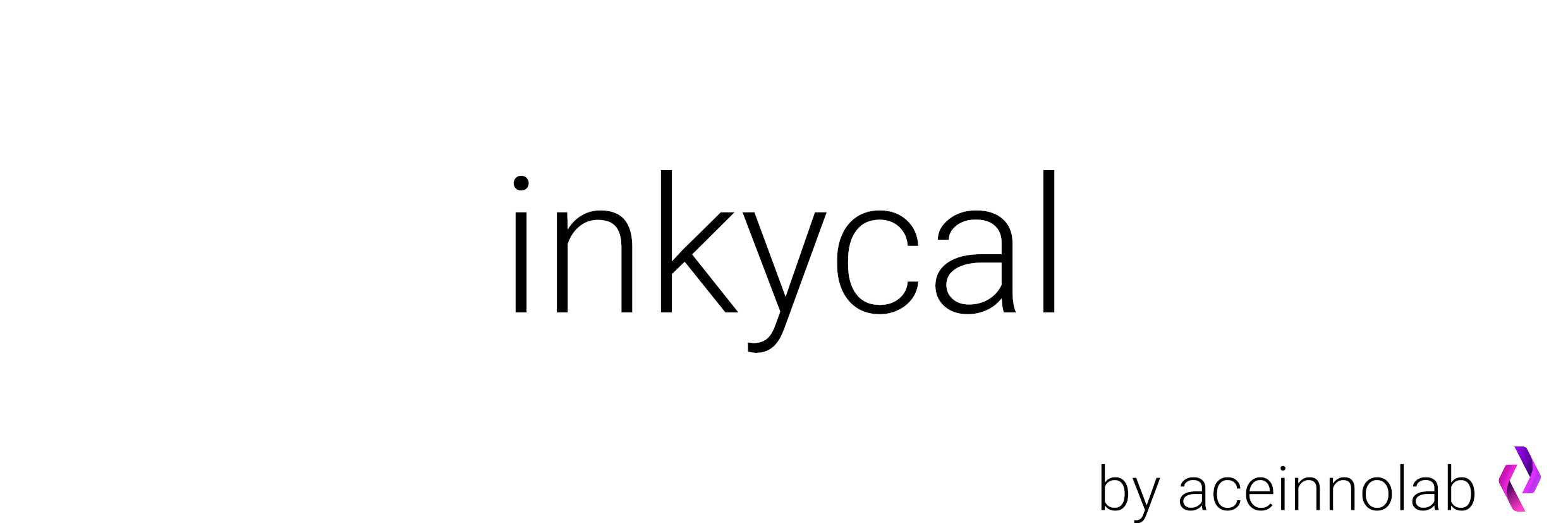Inkycal is a software written in python for selected E-Paper displays. It converts these displays into useful information dashboards. It's open-source, free for personal use, fully modular and user-friendly. Despite all this, Inkycal can run well even on the Raspberry Pi Zero. Oh, and it's open for third-party modules! Hooray!
Inkycal is fully modular, you can mix and match any modules you like and configure them on the web-ui. For now, these following built-in modules are supported:
- Calendar - Monthly Calendar with option to sync events from iCalendars, e.g. Google.
- Agenda - Agenda showing upcoming events from given iCalendar URLs.
- Image - Display an Image from URL or local file path.
- Slideshow - Cycle through images in a given folder and show them on the E-Paper.
- Feeds - Synchronise RSS/ATOM feeds from your favorite providers.
- Stocks - Display stocks using Tickers from Yahoo! Finance.
- Weather - Show current weather, daily or hourly weather forecasts from openweathermap.
- Todoist - Synchronise with Todoist app or website to show todos.
- iCanHazDad - Display a random joke from iCanhazdad.com.
- One of the supported ePaper displays from waveshare: 4.2", 5.83", 7.5", 7.8"(!), 9.7"(!), 10.3"(!)
- Any Raspberry Pi with 40 pins and Wi-Fi. (Raspberry Pi 4/3/3B/3B+/3A/4/0W/0WH - Inkycal runs just fine on the Zero W/Zero WH model!)
- MicroSD card (min. 4GB) for flashing Raspberry Pi OS
- MicroUSB cable (for power)
- Optional, a 3D-printable case
(!) -> These displays are parallel displays, featuring 16 greyscales, much faster refreshs, but are more expensive and require a bigger driver board
- Flash Raspberry Pi OS according to the instructions. Leave the SD card plugged in your computer.
- Create and download
settings.jsonfile for Inkycal from the WEB-UI - Download the
sshtext file from the WEB-UI - Create and download a WiFi-configuration file (
wpa_supplicant.conf) from the WEB-UI - Copy these three downloaded files to the flashed microSD card. On Windows, this is the only visible directory on the SD card. On Linux, copy these files to
/boot - Eject the microSD card from your computer now, insert it in the Raspberry Pi and power the Raspberry Pi.
- Once the green LED has stopped blinking after ~3 minutes, use an SSH client to connect to the Raspberry Pi. On Windows, you can use PUTTY, but you can also use an SSH App
on your smartphone. Use the address:
raspberrypi.localwithpias the username andraspberryas the password. For more detailed instructions, check out the page from the Raspberry Pi website - After connecting via SSH, run the following commands, line by line:
sudo raspi-config --expand-rootfs
sudo sed -i s/#dtparam=spi=on/dtparam=spi=on/ /boot/config.txt
sudo dpkg-reconfigure tzdataThese commands expand the filesystem, enable SPI and set up the correct timezone on the Raspberry Pi. When running the last command, please select the continent you live in, press enter and then select the capital of the country you live in. Lastly, press enter.
- Change the password for the user pi by entering
passwdin the Terminal, enter your current password, hit enter, then type your new password and press enter. Please note you will have to remember this password to access your Raspberry Pi. - Follow the steps in
Installation(see below) on how to install Inkycal.
Sounds too complicated? We've got you covered, you can now purchase a fully configured Inkycal on Tindie. These work as simple as plug-and-play. All the hard work is done in advance for you 💯
Do note that these are made on demand and not always available, best to keep checking 😉
The previous installer has been deprecated to give more transparency about the installation of Inkycal.
Run the following steps to install Inkycal. Do not use sudo for this, except where explicitly specified.
# the next line is for the Raspberry Pi only
sudo apt-get install zlib1g libjpeg-dev libatlas-base-dev rustc libopenjp2-7 python3-dev scons libssl-dev python3-venv python3-pip git
cd $HOME
git clone --branch main --single-branch https://github.com/aceisace/Inkycal
cd Inkycal
python3 -m venv venv
source venv/bin/activate
python -m pip install --upgrade pip
pip install wheel
pip install -e ./
# If you are running on the Raspberry Pi, please install the following too to allow rendering on the display
pip install RPi.GPIO==0.7.1 spidev==3.5To run Inkycal, type in the following command in the terminal:
cd $HOME/Inkycal
source venv/bin/activate
python3 inky_run.pyTo make inkycal run on each boot automatically, you can use crontab. Do not use sudo for this
(crontab -l ; echo "@reboot sleep 60 && cd $HOME/Inkycal && venv/bin/python inky_run.py &")| crontab -To update Inkycal to the latest version, navigate to the Inkycal folder, then run:
git pullYep. It's actually that simple! But, if you have made changes to Inkycal, those will be overwritten. If that is the case, backup your modified files somewhere else if you need them. Then run:
git reset --hard
git pullWe'll miss you, but we don't want to make it hard for you to leave. Just delete the Inkycal folder, and you're good to go!
Additionally, if you want to reset your crontab file, which runs inkycal at boot, run:
crontab -rInkycal now runs in a virtual environment to support more devices than just the Raspberry Pi. Therefore, to make changes to Inkycal, navigate to Inkycal, then run:
cd $HOME/Inkycal && source venv/bin/activateThen modify the files as needed and experiment with Inkycal. To deactivate the virtual environment, simply run:
deactivateAll sorts of contributions are most welcome and appreciated. To start contributing, please follow the Contribution Guidelines.
The average response time for issues, PRs and emails is usually 24 hours. In some cases, it might be longer. If you want to have some faster responses, please use Discord (link below)
P.S: Don't forget to star and/or watch the repo. For those who have done so already, thank you very much!
We're happy to help, to beginners and developers alike. In fact, you are more likely to get faster support on Discord than on Github.

Yes please! I do drink and like my ☕, especially when developing Inkycal :laugh: Apart from coffee, I also invest in getting new hardware and displays for Inkycal as well as maintaining the servers Financial contributions will also be remembered on the contributors page, along with your first name. You can donate a coffee with these QR-Codes: (Paypal - left, bitcoin - right)