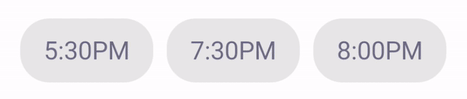Customisable toggle buttons inside a FlexboxLayout.
ThemedToggleButtonGroup is a highly modular lightweight toggle button library for Android. It can be configured for single selection or multi selection. For multi selection the minimum/maximum amount of buttons that are required/enabled can be specified. Icon's can be added. Selection includes a fun press and circular reveal animation.
The main class ThemedToggleButtonGroup.kt extends Google's FlexboxLayout. Allowing you to use styling similar to CSS Flexbox for the button's inside the toggle group.
Add these dependencies in your app's build.gradle file:
dependencies {
implementation 'nl.bryanderidder:themed-toggle-button-group:1.3.1'
implementation 'com.google.android:flexbox:2.0.1'
}For Java projects you also have to add implementation 'org.jetbrains.kotlin:kotlin-stdlib:1.4.20'
<nl.bryanderidder.themedtogglebuttongroup.ThemedToggleButtonGroup
android:id="@+id/time"
android:layout_width="match_parent"
android:layout_height="wrap_content"
app:justifyContent="center"> <!-- this attribute is from the underlying FlexboxLayout -->
<nl.bryanderidder.themedtogglebuttongroup.ThemedButton
android:id="@+id/btn1"
android:layout_width="wrap_content"
android:layout_height="38dp"
app:toggle_text="5:30PM" />
<nl.bryanderidder.themedtogglebuttongroup.ThemedButton
android:id="@+id/btn2"
android:layout_width="wrap_content"
android:layout_height="38dp"
app:toggle_text="7:30PM" />
<nl.bryanderidder.themedtogglebuttongroup.ThemedButton
android:id="@+id/btn3"
android:layout_width="wrap_content"
android:layout_height="38dp"
app:toggle_text="8:00PM" />
</nl.bryanderidder.themedtogglebuttongroup.ThemedToggleButtonGroup>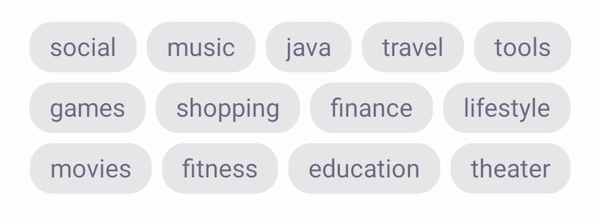
Declare how many buttons may be selected with toggle_selectableAmount.
Declare how many buttons must be selected with toggle_requiredAmount.
<nl.bryanderidder.themedtogglebuttongroup.ThemedToggleButtonGroup
android:id="@+id/tags"
android:layout_width="match_parent"
android:layout_height="wrap_content"
app:toggle_selectableAmount="3"
app:justifyContent="space_between"
app:flexWrap="wrap">
<nl.bryanderidder.themedtogglebuttongroup.ThemedButton
android:id="@+id/tag1"
android:layout_width="wrap_content"
android:layout_height="30dp"
android:layout_margin="3dp"
app:toggle_text="social" />
<nl.bryanderidder.themedtogglebuttongroup.ThemedButton
android:id="@+id/tag2"
android:layout_width="wrap_content"
android:layout_height="30dp"
android:layout_margin="3dp"
app:toggle_text="music" />
<!-- ... -->
</nl.bryanderidder.themedtogglebuttongroup.ThemedToggleButtonGroup>| CIRCULAR_REVEAL | FADE | HORIZONTAL_SLIDE |
|---|---|---|
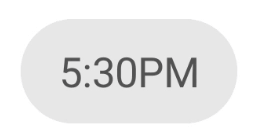 |
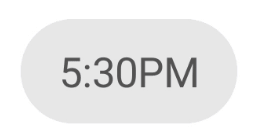 |
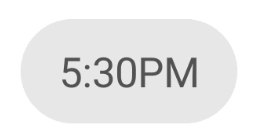 |
| VERTICAL_SLIDE | HORIZONTAL_WINDOW | VERTICAL_WINDOW |
|---|---|---|
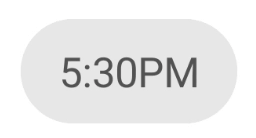 |
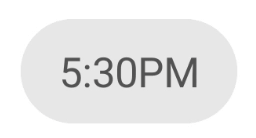 |
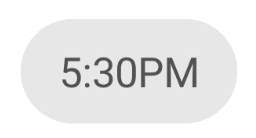 |
To set the animation on your layout add this to the toggle group: app:toggle_selectAnimation="circular_reveal".
You can also set the animation programmatically:
Java
ThemedToggleButtonGroup themedToggleButtonGroup = findViewById<ThemedToggleButtonGroup>(R.id.themedToggleButtonGroup);
themedToggleButtonGroup.setSelectAnimation(SelectAnimation.HORIZONTAL_SLIDE);val themedToggleButtonGroup = findViewById<ThemedToggleButtonGroup>(R.id.themedToggleButtonGroup)
themedToggleButtonGroup.selectAnimation = SelectAnimation.HORIZONTAL_SLIDE![]()
It is possible to add icons to the buttons and show a different icon when the button is selected. This example also shows how to add borders.
<nl.bryanderidder.themedtogglebuttongroup.ThemedToggleButtonGroup
android:id="@+id/toggleGroup"
android:layout_width="match_parent"
android:layout_height="80dp"
app:alignItems="center"
app:justifyContent="center"
app:toggle_requiredAmount="0"
app:toggle_selectableAmount="3">
<nl.bryanderidder.themedtogglebuttongroup.ThemedButton
android:id="@+id/btnMic"
android:layout_width="70dp"
android:layout_height="70dp"
app:toggle_btnCornerRadius="50dp"
app:toggle_borderWidth="5dp"
app:toggle_borderColor="#C6C6C6"
app:toggle_selectedBorderColor="#5e6fed"
app:toggle_icon="@drawable/ic_mic_off_black_24dp"
app:toggle_iconColor="#C6C6C6"
app:toggle_selectedIcon="@drawable/ic_mic_black_24dp"
app:toggle_backgroundColor="@android:color/white"
app:toggle_iconPadding="18dp" />
<!-- ... -->
</nl.bryanderidder.themedtogglebuttongroup.ThemedToggleButtonGroup>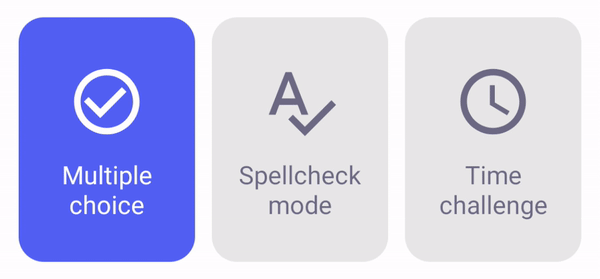
A demo for this example can be found here: demo-toggle-cards. You need to use SVG icons to allow the color to be altered.
<nl.bryanderidder.themedtogglebuttongroup.ThemedToggleButtonGroup
android:id="@+id/cards"
android:layout_width="match_parent"
android:layout_height="155dp"
android:layout_marginHorizontal="32dp"
app:alignItems="center">
<nl.bryanderidder.themedtogglebuttongroup.ThemedButton
android:id="@+id/card1"
android:layout_width="0dp"
android:layout_height="145dp"
app:layout_flexGrow="1"
app:toggle_selectedTextColor="@android:color/white"
app:toggle_selectedBackgroundColor="#5e6fed"
app:toggle_icon="@drawable/replace_with_svg_icon"
app:toggle_iconGravity="top|center"
app:toggle_iconPaddingTop="15dp"
app:toggle_iconPaddingHorizontal="15dp"
app:toggle_textPaddingBottom="20dp"
app:toggle_text="Multiple choice"
app:toggle_textGravity="bottom|center" />
<!-- ... -->
</nl.bryanderidder.themedtogglebuttongroup.ThemedToggleButtonGroup>The easiest way to react to selection changes is to use group.setOnSelectListener(() -> {}).
Java
ThemedToggleButtonGroup themedButtonGroup = findViewById<ThemedToggleButtonGroup>(R.id.idOfYourThemedButtonGroup);
themedButtonGroup.setOnSelectListener((ThemedButton btn) -> {
// handle selected button
return kotlin.Unit.INSTANCE;
});val themedButtonGroup = findViewById<ThemedToggleButtonGroup>(R.id.idOfYourThemedButtonGroup)
themedButtonGroup.setOnSelectListener { button: ThemedButton ->
// handle selected button
}Once a button is selected its property isSelected will be set to true.
Java
// get the selected buttons:
List<ThemedButton> selectedButtons = themedButtonGroup.getSelectedButtons();
// get all buttons
List<ThemedButton> allButtons = themedButtonGroup.getButtons();
// get all unselected buttons
List<ThemedButton> unselectedButtons = allButtons.stream().filter(btn -> !btn.isSelected()).collect(Collectors.toList());// get the selected buttons:
val selectedButtons = themedButtonGroup.selectedButtons
// get all buttons
val allButtons = themedButtonGroup.buttons
// get all unselected buttons
val unselectedButtons = allButtons.filter { !it.isSelected }A demo project for this can be found here: programmatically-add-buttons.
Programmatically create a ThemedToggleButtonGroup:
Java
ThemedToggleButtonGroup buttonGroup = ThemedToggleButtonGroup(context);
buttonGroup.setJustifyContent(JustifyContent.CENTER);
yourRootView.addView(buttonGroup);val buttonGroup = ThemedToggleButtonGroup(context)
buttonGroup.justifyContent = JustifyContent.CENTER
yourRootView.addView(buttonGroup)Add a button:
Java
ThemedButton btn1 = ThemedButton(context);
btn1.setText("Button 1");
buttonGroup.addView(btn1,
ViewGroup.LayoutParams(
ViewGroup.LayoutParams.WRAP_CONTENT,
ViewGroup.LayoutParams.MATCH_PARENT
)
);val btn1 = ThemedButton(context)
btn1.text = "Button 1"
buttonGroup.addView(btn1,
ViewGroup.LayoutParams(
ViewGroup.LayoutParams.WRAP_CONTENT,
ViewGroup.LayoutParams.MATCH_PARENT
)
)Select a button programmatically:
You can pass in the ThemedButton itself or its resid.
buttonGroup.selectButtonWithAnimation(btn)
buttonGroup.selectButton(btn)These lists include all custom attributes from this library. Please take a look FlexboxLayout to see all custom attributes that can also be applied to these Views.
| Attribute | Default value | Description |
|---|---|---|
app:toggle_selectableAmount |
1 | The amount of buttons that are allowed to be selected. If the user tries to select more buttons, the button that was last selected will be deselected. |
app:toggle_requiredAmount |
1 | The amount of buttons that are required to be selected. If the user tries to deselect a button below the required amount, the selection is blocked. You can programmatically specify which buttons should be selected initially by setting ThemedButton.isSelected. Otherwise a random button will be selected initially. |
app:toggle_horizontalSpacing |
10dp | The amount of space between the buttons when they are positioned next to each other. |
app:toggle_selectAnimation |
SelectAnimation.CIRCULAR_REVEAL | The type of animations that occur upon selecting a button. Some animations require a certain API level. If the API level is not met SelectAnimation.FADE is used instead. |

You can fully customise colors, positioning, font size, etc. with these attributes.
You can contribute by opening an issue or forking this repository and creating a pull request.